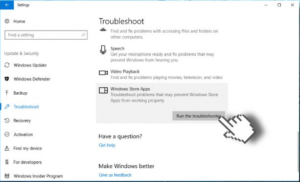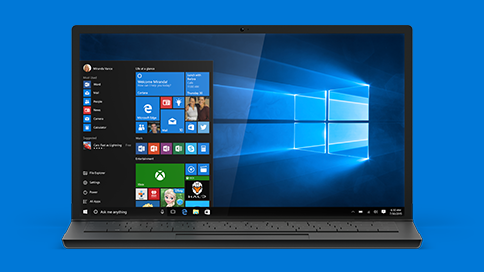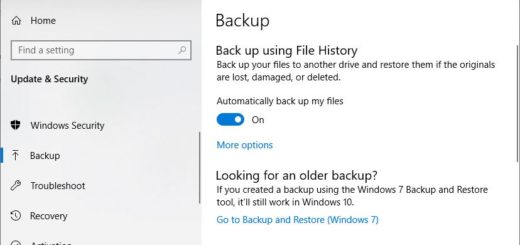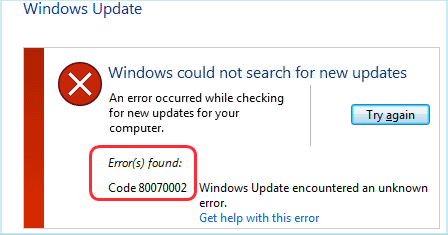A Simple Solution to Fix Windows 10 Error Code 0x80070520
Sometimes Windows 10 displays error code 0x80070520 when the user is trying to log in to Windows Store or use Windows Store apps like Xbox, Microsoft Solitaire Collection, Ultimate Word Games, and other. Most of the time the problem starts occurring after Windows 10 patches or updates are installed. However, sometimes this error code pops up on a fresh install. In this post we’ll help you to fix Windows 10 error code 0x80070520 quickly and easily.
Why Does Error Code 0x80070520 Appear?
Most of the time this Windows 10 error is triggered by Windows Update components that for whatever reason get corrupted. That can affect a number of update-related processes, such as downloading Windows apps and using the Windows Store. Luckily, this error is usually easy to fix. So, let’s get started!
How to Fix Windows 10 Error Code 0x80070520 the Easy Way
As you’ve already guessed, Windows Store services are closely related to Windows Update. That’s why any problems with the update may result in problems with the Windows Store and vice versa. So, quite often you’ll fix the problem with one of them by working on the other.
Fix 1: Run the Windows Troubleshooter
The first thing you should try is run the Troubleshooter because that can fix the error automatically.
- Press the Windows key + I to open Windows Settings
- Open Update & Security section and select Troubleshoot
- Scroll down until you find Windows Store Apps
- Click on it and select Run Troubleshooter
- Wait for the scan to finish. If there are any problems and violations, the system will let you know and offer a fix.
Fix 2: Delete Windows Store Cache
Sometimes the cached files in Windows Store result in the error code 0x80070520 and clearing the cache can fix the problem.
- Press Windows key or open Windows Start, then type wsreset in the search bar
- Right-click on wsreset.exe and select Run as Administrator
- This will clean the Windows Store cache. Make sure you don’t press anything while the command prompt is working.
- Windows Store will open when it’s been reset and you should restart your PC.
We hope that these quick solutions helped you to fix error code 0x80070520. If not, try our automatic system optimizer to solve the problem.