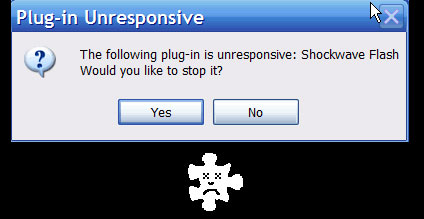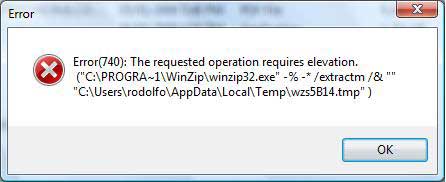How To Stop Comdlg32.dll Errors
- Error starting program. The Comctl32.dll file cannot start.
- Error starting program. The Comdlg32.dll file cannot start.
- Error starting program. The Shell32.dll file cannot start.
- Error starting program. The Lz32.dll file cannot start.
- Error starting program. The Version.dll file cannot start.
- Error starting program. The Winmm.dll file cannot start.
Cause Of This Error
The error you are seeing is caused by some programs replacing Windows files with their own files. The Windows Commctrl.dll, Commdlg.dll, Shell.dll, Lzexpand.dll, Ver.dll, or Mmsystem.dll files may have been replaced by files from another program.
Resolution For This Problem
If You Use Windows XP – Download The KB884883 Update
– Download The KB884883 Update
If you are using programs that try and use two different versions of a certain DLL file, they will get confused and cause the error you are seeing. In order to fix this, you should download and update Windows XP with the KB884883 update, which can only be used with SP1, SP2 & SP3. If you are just using XP without any service packs, then you should upgrade to the latest service pack, install the KB884883 update and then restart your PC. This should fix the error.
If You Use Windows 98 – Copy The File From SysBackup To System
Error starting program. The Comdlg32.dll file cannot start. Check the file to determine the problem.
In Windows 98, you’ll likely see the error above if you have this problem. To remedy this, you should copy the file from the SysBackup folder to the System folder of your system. Here’s what you need to do..
Extract the corresponding file in place of the one listed in the error message you received. In the instructions that follow, replace <name> with the name of the appropriate file. This file will be one of the following files:
- Commctrl.dll for Comctl32.dll
- Commdlg.dll for Comdlg32.dll
- Shell.dll for shell32.dll
- Lzexpand.dll for Lz32.dll
- Ver.dll for Version.dll
- Mmsystem.dll for Winmm.dll
NOTE: If you are using Windows 98, and Windows 98 starts, use the System File Checker tool to replace the damaged file with a new copy of the original file. For information about how to use System File Checker, click Start, click Help, click the Index tab, type “system file checker” (without quotation marks), click Display, and then double-click Using System File Checker.
You need to copy the stated file in the list above (<name>) from C:\Windows\Sysbckup folder to C:\Windows\System folder. This will replace the file that is damaged, corrupted or unreadable for Windows and will give your computer the ability to read it again in when your PC needs it, stopping the error.
Highly Recommended – Use A Registry Cleaner
– Download This Registry Cleaner
One of the big reasons why these dll errors show is the way in which Windows has a series of “DLL file path references” inside the registry database. This database stores a huge amount of information for your PC, and is used continuously by your computer to help it recall a large amount of information about your system. The DLL file path references are there to help Windows applications load the files they need to run, and in order to do that, this list needs to stay intact. The big problem for many computers is the way in which this list becomes damaged, making your computer unable to read the DLL files it needs. To fix this, you should run a registry cleaner to scan through the list and fix any of the damaged or corrupted settings that are inside it. You can download our recommended registry cleaner below: