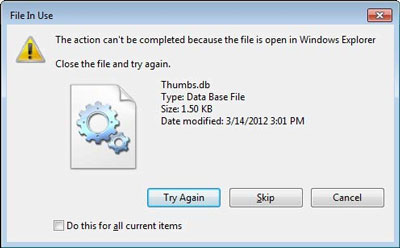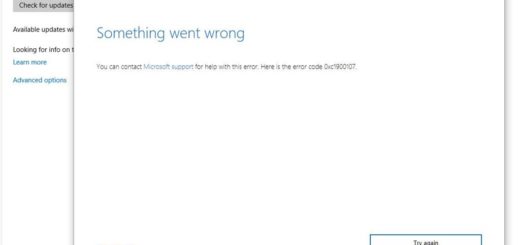How to Uninstall Updates on Windows 10
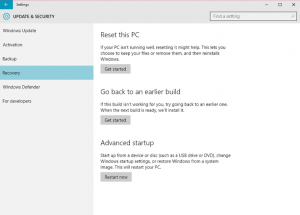
Windows 10 installs updates in the background and it’s not very easy to stop it from doing this. You can set your connection as “metered”, which will prevent Windows 10 from downloading updates automatically, but it’s a lot easier to leave things as they are. However, sometimes Windows 10 updates can do more harm than good. If your PC installed an update you don’t like, here’s how you can easily uninstall a Windows 10 update.
How to Uninstall Major Updates
Windows has two types of updates – major updates also called builds and minor updates. To uninstall builds and roll back to a previous build, do the following:
- Open the Start screen and select Settings
- In the Settings, go to Update & Security
- Now navigate to Recovery
- Then click on the Get Started button under Go back to an earlier build
This will uninstall the latest major update from your system.
Uninstall Ordinary Windows 10 Updates
If all you want to do is uninstall a regular minor Windows 10 update, simply do this:
- Open the Start screen and select Settings
- In the Settings, go to Update & Security
- Now select Windows Update and go to Advanced Options
- There select View your history and click on Uninstall updates
- You will then get a list of installed updates and an option to uninstall any of them