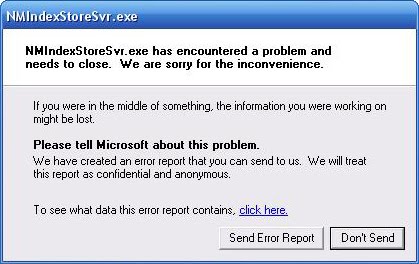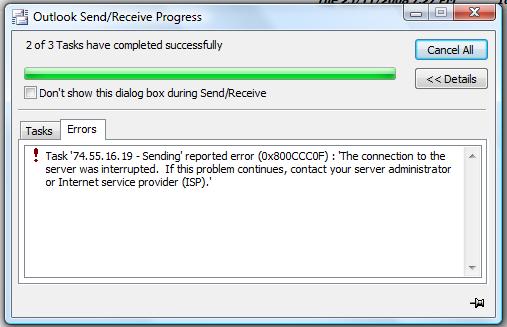Internet Explorer 10 Error: JavaScript Error _doPostBack is Undefined
Releasing new browser versions has become some sort of a trend. Not long ago we were used to browser updates happening twice a year, but now these updates are very frequent. The fact that these updates are so frequent pushes developers, which means that these updates are not always flawless. One of the recent examples of a buggy updates is a bug that causes a JavaScript Error _doPostBack is undefined.
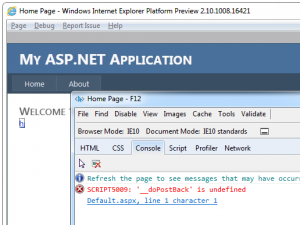
What Causes the JavaScript Error _doPostBack is undefined?
Basically this error is caused by a bug in Internet Explorer 10 definition files. This bug is present in IE versions that were shipped with .NET 2.0 and .NET 4. These versions were OK for most browsers, but Internet Explorer 10 doesn’t work with the same definition ranges. When this error occurs, you get the following error message:
_doPostBack is undefined
This error typically occurs with ASP.Net Application.
How to Fix JavaScript Error _doPostBack is undefined
There are two ways to fix this Internet Explorer 10 error, a system-wide fix and a specific fix.
System-wide fix:
You can repair _doPostBack is undefined error by simply following the steps in Microsoft’s KB articles. You can find them here:
- .NET 4 KB article is available at http://support.microsoft.com/kb/2600088
- .NET 2.0 KB article can be read at http://support.microsoft.com/kb/2600100 and http://support.microsoft.com/kb/2608565
If you find any of the steps confusing, try simply running Windows Update and include all Internet Explorer updates. There is a chance that there will be an update to fix the issue.
Specific fix:
If Microsoft’s fixes didn’t work on your system for one reason or another, there is still something you can do. This fix is more specific because it will pin-point the erroneous definitions and registry entries, and fix them. You will need to download a Windows repair software tool to apply this fix, but it’s really worth the trouble. Here is what you need to do:
- Click on the software download link at the bottom of this article and download the installation package
- Run the installer to install the software on your PC
- Open the software and run a scan for errors
- Click on Fix All for the program to repair all detected issues
- When done, restart your computer