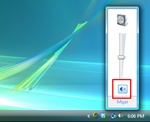How to Fix VPN Client Driver Error in Windows 8
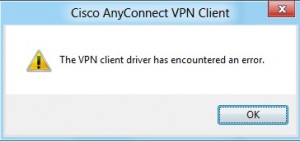
If you are on Windows 8 and use a VPN (a Virtual Private Network), you may start getting various errors if there are any compatibility problems. One of the most common errors is “The VPN Client Driver has Encountered an Error”. Sometimes the wording can be different, for example “Cannot Initiate VPN”, but the cause of the problem is the same – it’s your VPN client’s driver.
Why am I Getting VPN Client Driver Errors?
The main cause of VPN client driver errors is compatibility issues between your VPN client and your operating system. Because Windows 8 is still very new, there are bound to be compatibility problems. The VPN client driver error usually happens when you use the Cisco AnyConnect client.
How to Fix VPN Client Driver Error
Luckily, the Cisco AnyConnect driver issue is pretty easy to fix. You will have to modify the Windows registry manually, though. So be extra careful and back up your registry before you start.
- Press the Windows key to go to the Windows 8 Start Screen
- Type regedit and press Enter
- Navigate to HKEY_LOCAL_MACHINE\SYSTEM\CurrentControlSet\Services\vpnva and find the key DisplayName
- Right-click this key and select Modify
- In the value data field, erase everything and replace it with Cisco AnyConnect VPN Virtual Miniport Adapter for Windows x64. If you are on a 32-bit system, replace the entry with Cisco AnyConnect VPN Virtual Miniport Adapter for Windows x86
- Restart the Cisco AnyConnect client
- Cleanup the registry with a trusted registry cleaner to remove any obsolete entries
The problem should be fixed and you should stop getting the VPN client driver error.