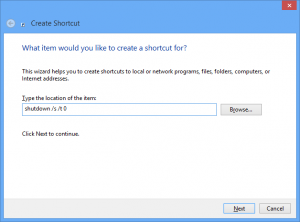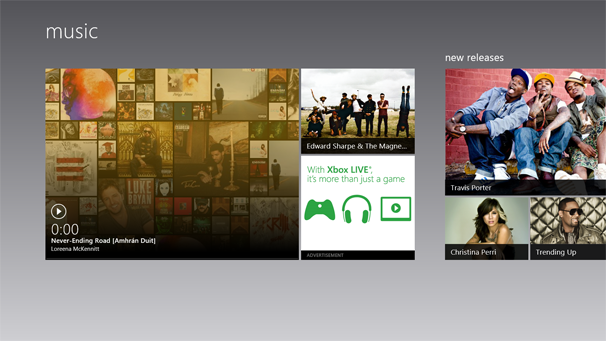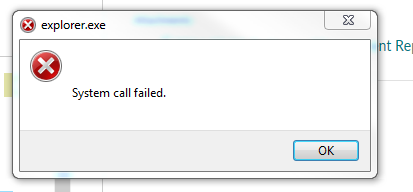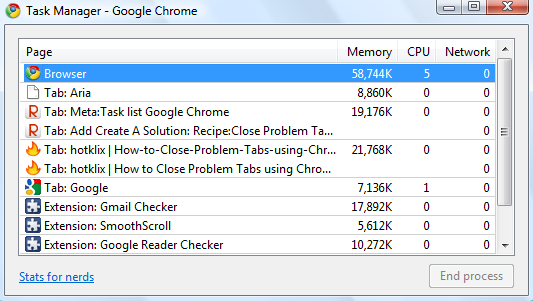How to Shut Down Windows 8 Faster
Have you upgraded to Windows 8 yet? If yes, then most likely you got a bit of a shock because Microsoft changed a lot of oh-so-familiar things in Windows. The Start menu is gone, the Smart Screen doesn’t like the apps you download, common settings seem to be more difficult to access, and it’s not all that easy to shut down your computer. As a result, you can’t shut down quickly. Let’s have a look at different ways of shutting down Windows 8, so that you can find the one that suits you best.
The Windows 8 Method
If you want to shut down Windows 8 the proper way (I should say the way Microsoft wants you to), you should open the Charms menu, which is really annoying because it involves some ridiculous mouse gestures, then find the Power button and select the shutdown option. Alternatively, you can press the Windows key+I to access the same option. But that’s still too annoying to some users.
ALT+F4
This is my favorite way to shut down Windows 8 faster. All you have to do is go to your Desktop, press ALT+F4 and the good old Windows Shut Down dialog box pops up. You can choose to log off, shut down, or restart. Just like in the days of older Windows versions.
Create a Shutdown Shortcut
Another way to shut down Windows 8 faster is to create a shut down shortcut and put it somewhere on your Desktop taskbar. This is by far the fastest option to shut down Windows 8. To create the shortcut, do the following:
- Right click your Desktop and select New – Shortcut
- In the dialog box that opens, type shutdown /s /t 0 (the last character is zero, not the letter O).
- Your shortcut will be created
- Now you can right click on it and Pin to Start
- Drag the shortcut to your taskbar
Clicking on this shortcut will shut down your computer immediately. So be careful and put it somewhere where you are not likely to click on it by accident.
Get the Start Menu Back
If you absolutely hate the Metro interface and the Charms bar, then you can get the Start menu back. This will also allow you to shut down Windows 8 just as you used to shut down Windows 7. There are lots of apps that bring the Start menu back. Start8 is one of my favorites.
As you can see, there are several options to shut down Windows 8 faster. Hopefully, you’ve found the one that works best for you.