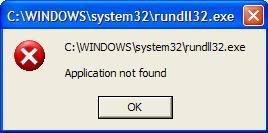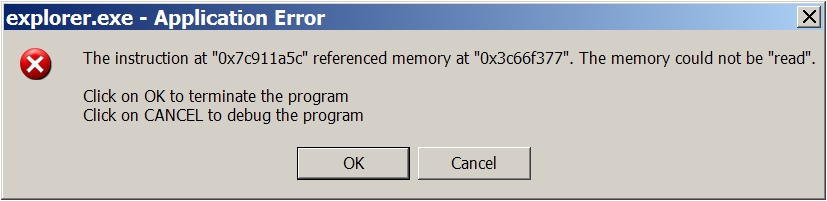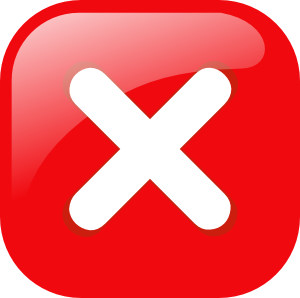How to Fix Rundll32.exe Errors in a Quick and Easy Way
Windows is full of annoying errors and rundll32.exe error is one of them. This is one of the most common Windows errors, because rundll32.exe is responsible for very important Windows functionality. So, what exactly does rundll32.exe do?
Rundll32.exe is the Run DLL as an App application. It’s used by Microsoft Windows operating systems to launch the OS functionality stored in .dll files (Dynamic Link Library files). Rundll32.exe is needed because DLL files can’t be started directly and need some help from the rundll32.exe process. Rundll32.exe is also a Command Prompt utility.
How to fix rundll32.exe
If you start getting rundll32.exe errors, the first thing you should do is find out which file is running it. This can be done from the Windows Task Manager if you are using Windows 7 or Windows Vista. All you need to do is enable the option to view the full path for running processes. Here is how:
- Click on View, then go to Select Column and check Command Line
- Now you’ll be able to see the full path for running applications and system processes
- Make sure that rundll32.exe is running from the System32 directory – otherwise it can be a virus
If you need to see which application is running the process, simply hover your mouse over its name. Alternatively you can right-click on the process, go to Properties and view Details.
If you are using Windows XP, you will need to use a third-party task manager, like Process Explorer.
Now that you know which application is causing the problem, you can start troubleshooting it. Generally speaking, the rundll32.exe fix depends on the application running it. For example, if its NVIDIA driver that’s causing the problem, you need to update the driver to solve the problem.
If you are getting the “Rundll32.exe Not Found” error, do the following:
- Put the Windows disc in the CD/DVD ROM drive.
- Click Start and then click Run.
- Type expand [CD-ROM DRIVE LETTER]:\i386\rundll32.ex_ c:\windows\system32\rundll32.exe in the Open box.
- Reboot your computer.
- Everything should be working now.
In addition to applying the rundll32.exe fix, don’t forget to clean the registry.