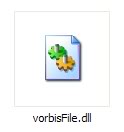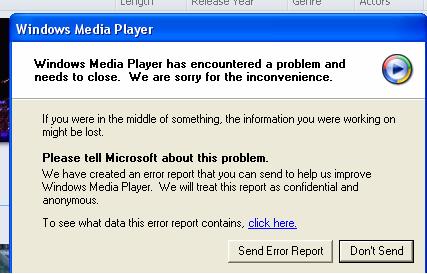How To Fix Skype Error “Disk Is Full”
The Skype “Disk Is Full” error is a common error amongst the latest version of Skype. The error occurs when the offline file cache gets to full so the profile files did not get synchronised. If these files are not synchronised properly or synchronised at all then this will be a serious issue that can lead to Skype not working at all.
What Causes The Skype “Disk Is Full” Error
One of the main causes of this Skype error is the offline file cache becoming full, leading the profile files to not get synchronised properly. Another cause of this issue is the actual Skype profile files and settings have been changed or altered in some way.
How To Fix The Skype “Disk Is Full” Error
Step 1 – Rename The Skype Folder
The first thing you should do is to rename the Skype folder found in “Application Data”. To do this follow the instructions below:
For Windows 7 Users:
- C:\Users\IT\AppData\Roaming\Skype
For Windows XP Users:
- C:\Document and Settings\Application Data\Skype
Step 2 – Run CheckDisk
The next step is to Run CheckDisk. This will perform a disk error check on your system to find any errors or abnormalities that may be causing this error. To run CheckDisk follow the instructions below:
- Click Start
- Run
- type in cmd and press Enter
- Then type in the following into the blinking cursor: “chkdsk /f /r” (without quotations) press enter
- Follow the instructions
Step 3 – Re-Install Skype
After you have done that it is recommended that you re-install Skype on your system as this will provide your system with new and fresh files. To re-install Skype on your system follow the instructions below:
- Click Start
- Control Panel
- Add/Remove Programs
- Select Skype and click Uninstall
- Follow the wizard
- Restart your computer
- Re-install Skype
Step 4 – Clean Out The Registry
One of the big causes of Skype errors is through the “registry” database of your computer. This is a large database which stores vital information & settings for your PC, and is used continually to help Windows to read the files, settings & options that it needs to run. Although the registry is one of the most important parts of every Windows system, it’s continually causing a large number of problems thanks to the way it will often become corrupted and unreadable. This is the cause behind many Skype errors, and needs to be resolved by using a reliable “registry cleaner” application.
This step is best completed by downloading RegAce System Suite, and letting it clean out any of the problems that your system may have inside.