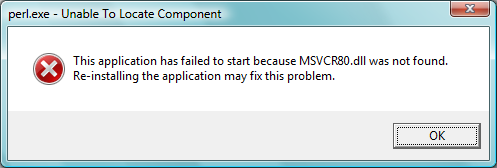How To Stop Fear 3 Freezing
Fear 3 might be one of the most advanced games released to date, but is continually causing a huge number of problems for millions of computer users around the World through the software freezing. A program which “freezes” basically stops working, and generally makes your system unresponsive as well. To resolve it, you have to be able to fix the various problems that the game might have, which can be done by using the steps outlined on this page.
What Causes The Fear 3 Freezing
Fear 3 could be freezing because of either one of the following problems:
- Registry keys are out of place
- A virus has infected parts of your system
- The games files are damaged or corrupt
How To Fix The Fear 3 Freezing
Ensure That Your PC Has The Correct System Requirements
The main reason why Fear 3 will freeze is due to your PC not having the correct system requirements. The requirements of your system are basically the minimum hardware specifications that are needed to help Fear 3 to operate. We’ve found that one of the biggest causes of problems for your computer is that the hardware of your PC could be incapable of running the Fear 3 game – leading your system to run much slower and even crash. You need to ensure that you have these specifications of your system:
- Intel Core 2 Core E7500 2.93 GHz
- Video/Graphic Card Geforce 200 series
- Sound card
- Direct x9.0c or Direct x10. or even higher
Step 1 – Re-Install Fear 3
It is recommended that you re-install Fear 3 on your system because there could a chance that some of the files belonging to Fear 3 are damaged. To re-install Fear 3 follow the instructions below:
- Click Start
- Control Panel
- Add/Remove Programs
- Select Fear 3 and click Uninstall
- Follow the wizard
- Restart your computer
- Re-install Fear 3
Step 2 – Update Your Graphics Drivers
After re-installing the game, we highly recommend you update your graphics drivers. To do this, you should follow these simple steps:
- Press WINKEY + R (loads up Run)
- Type “DxDiag” & press Enter
- Select “Hardware”
- Take note of the manufacturer
- Browse to the manufacturer’s website
- Download the latest graphics driver
- Install it and let it run
Step 3 – Clean Out The Registry
One of the big causes of Fear 3 errors is through the “registry” database of your computer. This is a large database which stores vital information & settings for your PC, and is used continually to help Windows to read the files, settings & options that it needs to run. Although the registry is one of the most important parts of every Windows system, it’s continually causing a large number of problems thanks to the way it will often become corrupted and unreadable. This is the cause behind many Fear 3 errors, and needs to be resolved by using a reliable “registry cleaner” application.
This step is best completed by downloading RegAce System Suite, and letting it clean out any of the problems that your system may have inside.