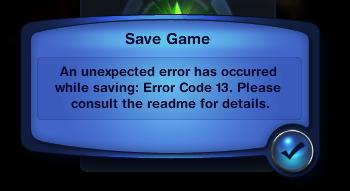How To Stop Duke Nukem Forever Crashing
Despite being what seems forever in development, no game is ever perfect and the same could be said about Duke Nukem Forever. The game may sporadically crash for you, depending on your system. What you can do is follow this tutorial which will explain each step that you can undertake to help prevent these crashes from occurring in the future.
What Causes Duke Nukem Crashes?
The likely causes of the crashes on Duke Nukem include:
- The game will not be able to read the files / settings which it requires to run
- Windows will have some problems with its “registry” settings
- Your PC will have a series of errors that are preventing it from processing the game’s files
How To Fix Duke Nukem Crashses
Step 1 – Reinstall Duke Nukem Forever
You may have to reinstall the game to prevent these crashes from affecting your system. This is not a long drawn out process and can be done relatively easily, as with the modern games and modern installers, all installs are easily reverisble.
- Click “Start”
- Click “Control Panel”
- Click “Add / Remove Programs” (Windows XP), or “Programs And Features” (Windows Vista & 7)
- Locate “Duke Nukem Forever” (May be under Gearbox Software)
- Remove The Game
- Restart your PC
- Install the game again
Step 2 – Update The Graphics Drivers On Your PC
The graphics drivers are the interface between Windows, its software and the actual hardware. It is important therefore that they are not corrupt or out of date, as the latest software will require different parameters from the hardware which only the latest drivers can provide. To update your drivers:
- On your keyboard, press WINDOWS KEY + R (loads up “Run”) (Alernatively, go to Start > Search “Run”)
- In the dialogue box which loads, type “dxdiag”
- When DXDiag loads, click the “Display” tab
- Look at the “Manufacturer” listing
- Click onto the Internet and search for the manufacturer’s website
- Click onto “Downloads”
- Download their latest graphics driver
- Install the driver following on screen instructions
Step 3 – Update Windows
Microsoft continually provide updates for Windows to enable the latest software to run as smoothly as possible. It is imperative you always download the latest updates and this can be done by:
- Click Start
- Click All Programs
- Click Windows Update
- Download all available updates
Step 4 – Clean Out The Registry
The “registry” is one of the big causes of Duke Nukem errors, and will lead to problems by becoming corrupted and damaged. The registry is basically a central database for all the settings, options and information which Windows will store inside, and is used continually to help make sure that your PC is able to run as smoothly as possible. Although it’s easily one of the most important parts of the entire Windows system, the registry is continually causing errors and should be fixed by using a registry cleaner tool.
We recommend using a program called RegAce System Suite to get rid of any of the potential issues that Windows may have inside. We’ve found this program is able to fix the various problems that your system will have with the registry, boosting its speed and reliability as a result.