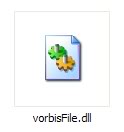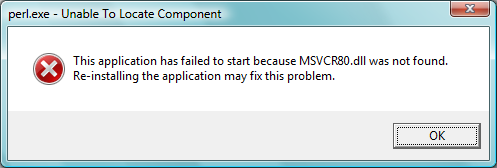How To Fix The Vpmsece4.dll Error For Good
The Vpmsece4.dll error is a very common problem for all sorts of Windows computers. Fortunately, resolving this issue is very simple and easy if you’re able to use this tested method…
What Is The Vpmsece4.dll Error?
Vpmsece4.dll is a file used by the Symantec Antivirus program from Symantec Corporation. The Vpmsece4.dll error is normally displayed when the computer is running Outlook XP, 2003 or 2007 and displays an error which reads:
“The Add-in “Symantec AntiVirus Outlook Protection” (C:\Program Files\Common Files\Symantec Shared\vpmsece.dll) cannot be loaded and has been disabled by Outlook. Please contact the Add-in manufacturer for and update. If no update is available, please uninstall the Add-in”
or
“Unable to load vpmsece4.dll”
Causes Of The Vpmsece4.dll Error
The Vpmsece4.dll error is typically caused by a series of different problems relating to your Microsoft Outlook installation or your Symantec Antivirus installation. Typically, if the error states that the Vpmsece4.dll file could not be found or loaded, it could mean that your PC either has insufficient memory to load this file or the file is damaged and unreadable.
Alternatively, there could be a simple mis-match inside Outlook itself which could be fixed using a simple and tested method to correct the problems that are causing the error. Here’s what you need to do…
Solutions For The Vpmsece4.dll Error
Step 1 – Remove Symantec Antivirus From Outlook Add-ons Manager
The first step is to remove the “link” that Symantec Antivirus has with Outlook. This is done easily by using the “Add-ons” manager that’s built into Outlook. Here’s what you need to do first:
- Load up Outlook,
- Click the Tools menu (top of screen), and then click Options.
- On the new Window, click the ‘Other‘ tab and then on ‘Advanced Options‘.
- Next click Add-In Manager and untick the Symantec AntiVirus 10 checkbox.
- Exit Outlook & Open It Again
If the error does not go away after this, you should proceed to Step 2.
Step 2 – Locate & Remove All “Extend.DAT” Files
Extend.dat is a file that Outlook and Symantec both use to store vital information inside for the add-ons of Outlook. It’s basically like a library of information for the Symantec add-on and is also references to Vpmsece4.dll are stored. The next step in this removal process is to remove the Extend.dat files which could be causing the errors you’re seeing. Here’s what you need to do:
- Make sure you can view hidden files in Windows Explorer
- Close Outlook
- Click Start -> Search
- Tick the All Files and Folders option
- Type Extend.dat into the search box
- Select Local Hard Drives from drop list and click the Search button
- Select all the results that appear and then hold shift+delete to permanently delete them
- Restart your PC
This should remove all the instances of Extend.dat and will make your computer better able to run as smoothly and reliably as possible without the Vpmsece4.dll error.
Step 3 – Clean The Registry
– Download This Registry Cleaner
The ‘registry’ is actually a central database which stores information and settings for your computer. It’s also the storage facility for a series of DLL Path References which your system uses to find all the dll files on your system. It’s often the case that this database will either become corrupted or have damaged references which will make it impossible for your computer to read the files it needs. If neither of the above steps worked, it’s advised that you download our recommended registry cleaner to fix the Vpmsece4.dll error.