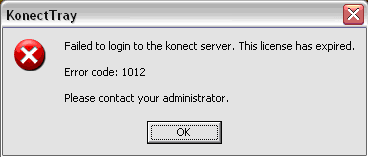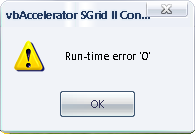Error Code 22 Fix – Device Manager Error 22
Error Code 22 is a problem that’s caused by the Device Manager of your computer. This problem is caused by a particular piece of hardware (known as a “device”) being disabled, preventing Windows from being able to read & process it correctly. If you want to resolve this problem, it’s highly recommended that you’re able to clean out any of the problems that your PC may have, which is done by cleaning out the registry of your system, as well as then making sure that there are no disabled devices inside your system.
What Causes Error Code 22?
There are a number of causes which will lead error 22 to show:
- Device inside Windows is “disabled”
- Your PC does not have the correct settings it needs to run
- Your computer has outdated / damaged drivers
- Windows it out of date
- Your PC has some hidden errors / conflicts that prevent it from running correctly
In order to resolve the errors that are causing Error Code 22, it’s vital that you’re able to fix the various issues that will be preventing Windows from being able to read the important options that it needs to run.
How To Fix Error Code 22
Step 1 – Re-Enable The Disabled Device
The first step is to re-enable the disabled device on your computer. This can be done by clicking onto the “Device Manager” and re-enabling any disabled device:
- Click “Start“
- On “Computer“, Right Click and select “Properties“
- Click onto “Device Manager“
- Select any disabled devices
- Right-click and select “Enable Device“
Step 2 – Update The Drivers Of Your PC
The next step is to update the drivers of your computer, as these are a common cause of the 22 error. The drivers of Windows are basically what is used to help your computer to process the important options which it requires to help connect your hardware to Windows. Driver software is used by all hardware devices on your computer, but is continually causing a lot of problems due to the drivers being outdated or damaged. To fix this problem, you can either manually update the drivers yourself (by right-clicking onto the hardware in Device Manager & selecting “Update Driver”), or by using a driver update tool.
Step 3 – Clean Out The Registry Of Windows
One of the biggest causes of the code 22 error is that the “registry” of your system will become damaged & unreadable. The problem is that the registry database of Windows is a large database of settings which Windows uses to help it load up the likes of your most recent emails, desktop wallpaper and even your passwords… however, it’s also one of the biggest causes of problems for the Windows system. The issue is that your PC will continually damage this database, causing a huge number of problems to form on your PC.
We recommend using a program called RegAce System Suite to fix the registry errors that your PC may have. You can use this tool by downloading it to your computer, installing it and then letting it repair the various problems that Windows may have inside.