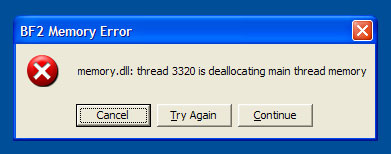Dragon Age 2 “PhysXCooking.dll” Error Fix
Dragon Age 2 often causes an error with “PhysXCooking.dll” file. This file is used predominantly to help your computer to process a number of important graphics options on your system, and is widely used in a number of leading games. The PhysXCooking.dll file is specifically used to help load up a number of “physics” elements of the graphics for your PC, and are used continually to help your computer to run much smoother. Fortunately, you can use the steps outlined in this post to fix any of the errors that PhysXCooking.dll may have.
What Causes PhysXCooking.dll Errors?
The errors you’re seeing are generally caused by the following problems:
- This file is damaged or corrupted
- Windows is unable to process the settings the file needs to run
- Your PC will have a number of problems with the “PhysX Driver” it uses
The bottom line with this error is that it might not be directly caused by the fore-mentioned file. The issue will likely be deep within the Windows system, and will often be a problem that is leading your system to run much less reliably than normal. To fix this, you therefore have to be able to repair any of the potential problems that your system could have inside.
How To Fix PhysXCooking.dll Errors
Step 1 – Re-Install The PhysX Driver
The first thing to do is to re-install the PhysX driver on your computer. This is a common driver that’s used for a number of different games, and helps your computer to process the various files that it needs to run. We’ve found that re-installing this piece of software will fix many of the common issues that Windows will have with the PhysXCooking.dll file, allowing your PC to run much smoother as a result.
You can do this here:
- Click “Start”
- Click “Control Panel”
- Inside Control Panel, select “Add / Remove Programs” (XP) or “Uninstall A Program” (Win7)
- Locate “NVidia PhysX”
- Click “Remove” next to it
- Follow the uninstall procedure
- Restart Your PC
Step 2 – Re-Install The Dragon Age 2 Game
The next thing to do is to re-install the Dragon Age 2 application. This will not only ensure that this game has all the correct files that it needs to run, but will make sure that Windows is able to process the important settings that it needs to run. We’ve found that there are a lot of potential problems that can lead Dragon Age 2 to become damaged & erroneous, which can be resolved by re-installing the application.
You can do this by using these steps:
- Click “Start”
- Click “Control Panel”
- Inside Control Panel, select “Add / Remove Programs” (XP) or “Uninstall A Program” (Win7)
- Locate “Dragon Age 2”
- Click “Remove” next to it
- Follow the uninstall procedure
- Restart Your PC
Step 3 – Replace The PhysXCooking.dll File On Your PC
Manually replacing the d3drm.dll file is probably be the best way to repair the error. You need to obtain a fresh copy of the dll file and register it onto your Windows system. Follow these steps to resolve the error:
- Download physxcooking.dll from the Internet
- Save the physxcooking.dll file onto your computer’s hard drive
- Browse to c:\Windows\System32
- Locate the current physxcooking.dll on your system
- Rename the current physxcooking.dll to physxcookingBACKUP.dll
- Copy & paste the new physxcooking.dll into C:\Windows\System32
- Click Start > Run (Or search ”run” on Vista & Win7)
- Type “cmd” in the box that appears
- Type “regsvr32 physxcooking.dll” on the black screen
- Press Enter
Step 4 – Clean Out The Registry Of Windows
One of the biggest causes of PhysXCooking.dll errors is that the registry is damaged. The “registry” is a very important part of Windows, as it’s basically a “database” that your computer uses to help store a large number of its settings inside. With everything from your most recent emails to your desktop wallpaper being kept inside the registry, it’s a highly important feature of your system. Unfortunately, the registry is continually causing a lot of errors for your computer thanks to its files becoming corrupted or damaged, preventing your system from being able to run as well as it should. This is a common reason for the physxcooking.dll error, and can be fixed by using a “registry cleaner” tool.
We recommend using a program called “RegAce System Suite 2.0” to fix the various problems and errors that will cause the physxcooking.dll error to appear. You can use this tool by downloading it onto your system, installing it and then letting it clean out the errors that your system may have.