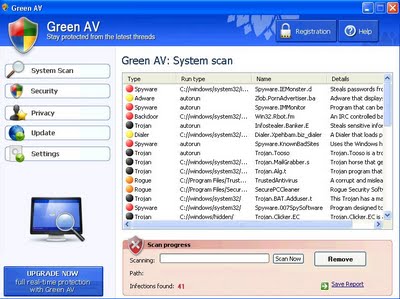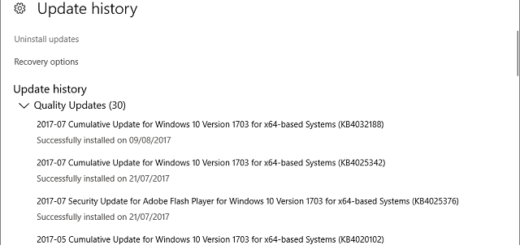80240016 Error Fix Tutorial
The 0x80240016 (80240016) error is caused by your PC’s inability to connect to the updates server, and download the updates required for your PC. We’ve found that this is mainly caused by either malicious software (viruses), or by some of the services / applications installed on your computer blocking the connection to the update service. In order to fix this problem, you need to be able to repair the various problems that your system may have.
What Causes The 80240016 Error?
This error has several possible causes:
- Your PC’s settings are damaged / incorrect
- Windows does not have the files it needs to run the update
- Your PC will be unable to properly connect to the updates sever
The way to resolve the 80240016 error is to make sure that all the possible causes of the problem are resolved. This can be done by first making sure that you can fix any of the possible issues that Windows might have are resolved, as well as then cleaning out all the settings that could be causing a problem for your system.
How To Fix The 80240016 Error
Step 1 – Clean Out Any Viruses / Malware From Your PC
The first step you should take is to clean out any of the viruses that your system may have. It’s often the case that your PC will contract a virus that will block the likes of “Windows Update” From connecting to the update service, and consequently show the error you’re experiencing. To resolve this problem, you should perform these steps:
- Click Onto “MalwareBytes”
- Download the free version of this tool
- Let it perform a FULL SCAN
- Clean out any problems that it finds
This will get rid of the infections that will possibly be preventing your system from being able to update. Although trivial, it’s an essential step that many people just skip.
Step 2 – Restart The Windows Update Service
The Windows Update ‘service’ is used to help your computer process all the options & settings that are required to help your PC run. This particular service is used to help process the update settings that your computer will use to run, and is consequently very important. Unfortunately, the Windows Update services will often cause a lot of problems, which can be fixed by restarting them. Here’s how:
- Click “Start”
- Click “Run” (XP)
- Type “CMD” into run box (XP) / search box (Vista & 7)
- Press Enter
- In black box, type this & press enter after each line:
- net stop wuauserv
- net start wuauserv
- Try Windows update again
Step 3 – Clean Out The “Registry” Of Your System
You also need to be able to clean out the registry of your PC. This is a large database which all Windows computers use to help them recall all the different pieces of information that are used to help your PC run. The likes of your desktop wallpaper, your most recent emails and even your desktop wallpaper are all kept inside the registry – and are therefore continually being used to help your system to run as smoothly as possible. Unfortunately, the registry is continually causing a lot of problems, and should be fixed by using a registry cleaner tool.
We recommend you download & run a piece of software called “RegAce System Suite“. This is able to scan & fix the largest number of possible system errors on your PC, and is therefore able to help your PC run as smoothly as possible.