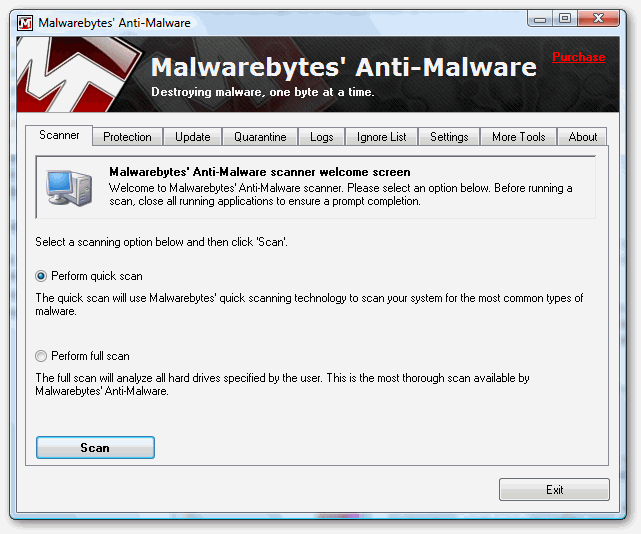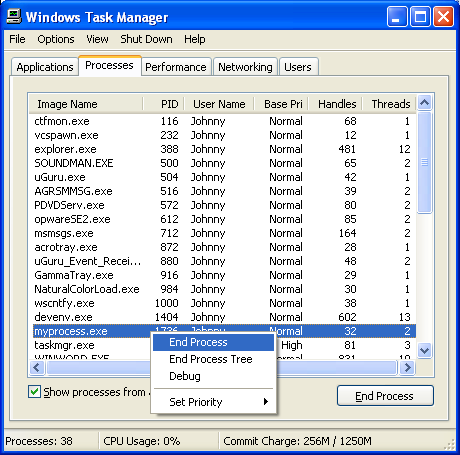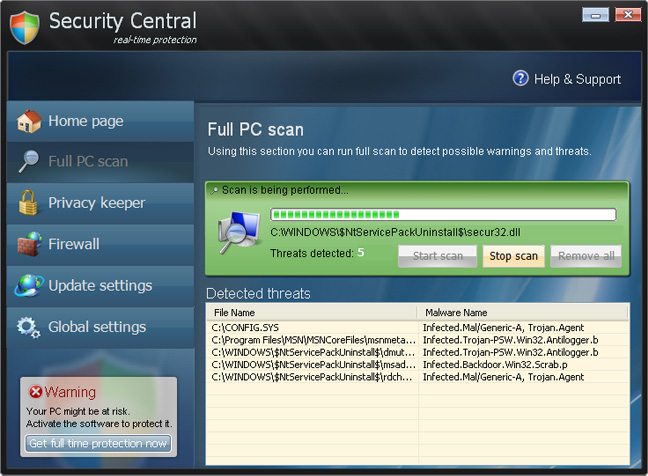Remove Vista Antivirus 2010 – Removal Instructions For This Spyware
Vista Antivirus 2010 is a newly unleashed rogue antivirus tool which installs itself on your PC and proceeds to pressure you into buying this useless tool. Many people are finding this tool installed on their computer without their permission and need to remove it. If you are one of those people, here is what you need to do…
Where Does Vista Antivirus 2010 come from?
The origins of Vista Antivirus 2010 are not yet known, but it is installing itself on many computers from a series of fake spyware scan websites. Many fake websites have been set up which shows you an apparent picture of the “My Computer” Window of your PC.
And on this website, it shows a fake scan animation where many different made-up errors are shown which you are promoted to remove. Upon clicking the “Remove Errors” button, you will have the Vista Antivirus program downloaded to your PC.
Unlike many other rogue antivirus tools, Vista Antivirus looks to have been cloned and released as different versions, including:
- Antivirus Vista 2010
- Vista Antispyware 2010
- Vista Guardian
- Vista Antivirus Pro
- Vista Internet Security
- Vista Internet Security 2010
- XP Guardian
- XP Antivirus Pro
- XP AntiSpyware 2010
- XP Internet Security
- XP Internet Security 2010
- Antivirus XP 2010
- Antivirus Win 7 2010
- Win7 Guardian
- Win 7 Antivirus Pro
- Win 7 Antispyware 2010
- Win 7 Internet Security
- Win 7 Internet Security 2010
How To Remove Vista Antivirus 2010
Step 1 – Download & Install Malaware Bytes
Malware Bytes is a free spyware & malware removal tool which you can download here. You need to install it on your PC and then let it scan your system. If you don’t have access to the Internet (because Vista Antivirus 2010 blocked it) then you should download this tool on another PC and then transfer the installation file via CD or USB pen.
Using this tool is very simple. You need to select the type of scan you want to perform and then press “Scan” to get the tool to do the task. This will send Malware Bytes through your system and it will identify all the infected files, removing them for you. This automated tool is the best way to remove the infection because it gets 95% of it.
Step 2 – Clean Out The Registry
Although Malware Bytes is very effective at removing the actual infection from your PC, it does not finish the job properly… and ends up leaving a series of settings on your PC. These are kept in the ‘registry’ database and can actually allow the infection back onto your PC. In order to fully protect yourself, it is recommended that you download a registry cleaner and then use it to remove any of the infected ‘Internet Security 2010’ registry keys that can still cause problems. This tool is automated and is very easy to use.
What This Removal Process Does:
Kills Processes
- Vista Antivirus 2010.exe
- Uninstall.exe
You should open up the “Task Manager” by clicking CTRL + ALT + DEL and then click on the “Processes” tab. This will then display a list of running processes, where you should then be able to find the listed files above. Click on each one and then click on the “End Process” button to stop the program from running. You can see an example of how that works below:
Removes Directories
- System Root%\\Samples User Profile%\\Local Settings\\Temp Program Files%\\Vista Antivirus 2010 Program Files%
- Documents and Settings%\\All Users\\Start Menu\\Programs\\Vista Antivirus 2010
- Documents and Settings%\\All Users\\Application Data\\Vista Antivirus 2010
These directories store the files that make Vista Antivirus work. This means that you just need to go into “My Computer”, find the above directories, select them with your mouse and press SHIFT + DELETE. This will permanently remove them from your PC, preventing the program from loading up ever again.
Recomended – Clean The Registry (Highly Recommended)
In order to prevent Vista Antivirus 2010 coming back on your PC, you need to remove all the registry entries it has entered. This important, because many people leave these intact and end up having the problem come back again. Registry entries store the settings and options for the program, and by using a registry cleaner, you can remove them all and get your computer fit and healthy again. This is highly recommended