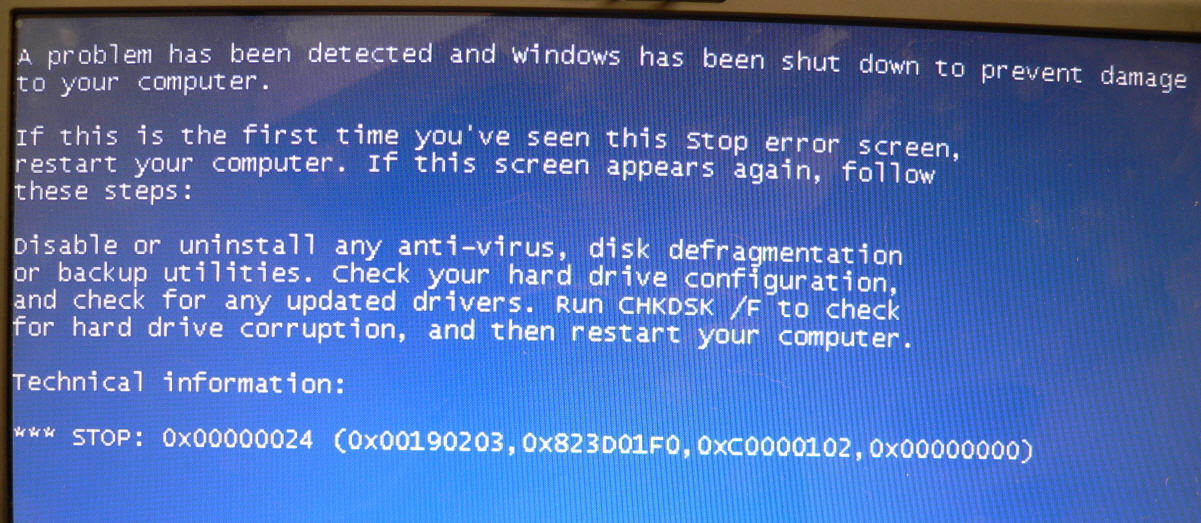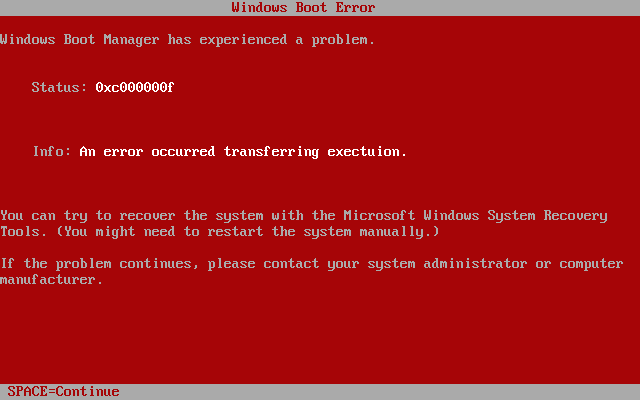Solution to Stop Error 24 / 0x00000024
Stop Error 24 on your Windows 2000 system is an indication that a problem exists with the Ntfs.sys file, the file that allows your computer to read and write to NTFS partitions on your system. The error notification appears on your screen when you reboot your computer, or when you run Setup or the Recovery Console. You need to resolve the issues surrounding the problem to be able to do away with the frustrating error messages. This tutorial will provide you with a solution to the stop error 24 on your PC.
What Causes Error 24 / 0x00000024?
The errors are primarily caused by the way in which Windows is unable to correctly process the Ntfs.sys file. The problem can also be caused by a corrupted NTFS volume and some problems inside the registry. You need to resolve the issues surrounding your NTFS partitions or drives to fix the problem – which can be performed using the steps below.
How To Fix Error 24 / 0x00000024
Step 1 – If You Are Using FAT / FAT32 File System
To resolve the error when you are using a FAT or FAT32 file system, you need to identify the NTFS volume that is causing the error. Follow these steps to fix the problem:
- Disengage the drive from your computer which has the corrupted NTFS volume
- Reboot your PC
- Press the F8 key repeatedly
- Select Safe Mode in the Windows Advanced Options and press Enter
- Click Start
- Go to My Computer
- Navigate to the “C:\Windows\System32\Drivers” folder
- Find the Ntfs.sys file and right-click on it, and select Rename
- Rename the file into Ntfs.old and then press Enter
- Reboot your PC once more in Safe Mode
- Press Start and click Run
- Inside the dialog box, type “Chkdsk <driveletter>: /f” and hit Enter
- Go to My Computer by clicking its icon on the Desktop or click Start> My Computer
- Navigate to the “C:\Windows\System32\Drivers\” folder
- Find the Ntfs.old, right-click on it and click Rename
- Type in Ntfs.sys and hit Enter
- Finally, restart your PC and login to Windows in the regular mode
Step 2 – If You Are Using NTFS File System
If your hard drive is formatted using the NTFS file system, the problem may be caused by a corrupted or damaged partition. If you are using multiple disks, you need to identify which hard drive is corrupted by disconnecting each NTFS volume. When you find out which partition is with faults, you can either move the corrupted disk into another computer that uses the FAT or FAT32 file system, or install a fresh installation of Windows 2000. Next, follow the same steps discussed in Step 1 to completely fix the problem.
Step 3 – Use A Registry Cleaner
The “registry” can be a potential source of Windows error with code 24. The registry is a large central database that stores all information about file and program options and settings. Windows constantly accesses the registry to retrieve settings of files and programs to load them in the way you want them. Despite being an important module in your system, it keeps on accumulating errors as you use your computer due to the way Windows loads and saves multiple registry keys at the same time causing them to become damaged or corrupted.
The only way to fix error 24 is to clean out the registry by using an effective ‘registry cleaner’ which works by performing a thorough system scan and then repairs broken registry keys. We are recommending that you use this tool to fix 99% of system errors in a consistent basis to restore the health of your PC.