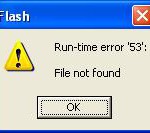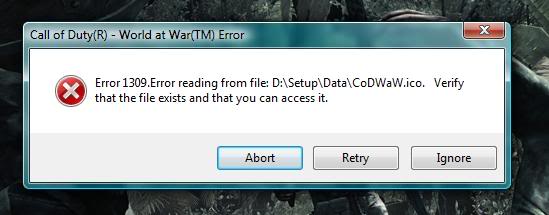Runtime Error 53 (“File Not Found”) Error Repair Tutorial
Runtime Error 53 is a common Windows problem that indicates there is a missing Windows component. The error occurs when a file is accidentally misplaced by the system or when a .dll file is not found in its proper search path. This problem mostly concerns dynamic link library files, which are needed by Windows to perform most functions. You need to resolve the issues surrounding the specific .dll file causing problems to be able to do away with the runtime error 53.
What Causes Runtime Error 53?
When you encounter this error, an alert like this will be shown on your screen:
“Runtime error ’53’: File not found (yourfile.dll).”
The error notification is telling you that a certain .dll file is missing. Windows expects the file to be in a certain search path, but when it tries to use it, the file has disappeared. The file could have been accidentally misplaced by the system or by someone using the computer. Alternatively, this problem can also be caused by errors inside the registry – concerning some of the important settings stored there. You need to resolve the error to fix the problem, which can be achieved using the steps listed next.
How To Fix Runtime Error 53
Step 1 – Search For The Mentioned File On Your PC
The error will report a missing file in your system. You can search to see if the file has been misplaced in another location. If the file has simply been ‘lost’, you can fix the error by locating it and returning it to its original location. To find a missing file, here is what you should do:
- Click Start
- Select Search for Windows XP, or click the My Computer icon for Vista or Windows 7
- In the search box, type the name of the file you want to locate and press ENTER
- Wait for the search process to complete
- Once results are presented by the search process, copy the file by selecting it and pressing the CTRL + C keys, or right-click on the file and select Copy.
Step 2 – Copy The File To The “C:/Windows/System32” Folder
The file that Windows is reporting as missing was originally located in the “C:/Windows/System32” folder. It needs to be placed back here, so navigate to that location and paste the file back into it, and then re-register it to Windows. To do this, you can follow these simple steps:
- Click Start
- Go to All Programs
- Locate Accessories > Windows Explorer
- On the left pane, navigate to get to “C:/Windows/System32”
- Once in the right location, in the right pane, right-click and select Paste
The file is now in the correct location, but needs to be re-registered with Windows:
- Open the Command Prompt by clicking Start
- Select Run
- Type “cmd” and click OK. For Vista and Windows 7, just click Start and type “cmd” in the search box
- Type “regsvr32 <filename.extension>” in the black window and press ENTER
- Close the Command Prompt
- Restart your PC
Step 3 – Clean Out The Registry Of Your PC
The registry causes many computer problems and is well known for contributing to the runtime error 53. The function of the registry is to store options and settings for all the files and programs saved to your hard drive. Essentially, it is a central database used by Windows to remember how to configure the different files and programs correctly. Errors are very common in this sector and cause your computer to experience all kinds of problems, due to the way in which the settings here get corrupted so easily. To resolve the runtime error 53 completely, you need to clean out the registry by using a registry cleaner program to do this laborious maintenance for you.