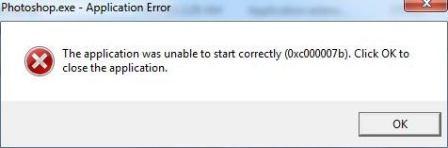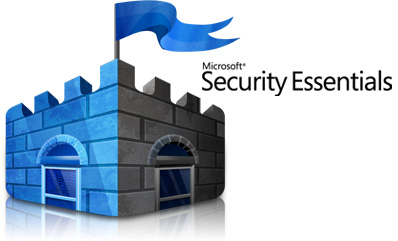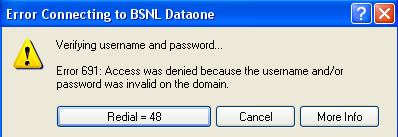0xc000007B Error – The Application Failed To Initialize Properly
0xc000007B Error is a Windows error originating from a file or setting in your system that is not working correctly which will ultimately lead to Windows being unable to load up files or run applications properly. This error usually appears when you attempt to use a program such as Internet Explorer and Visual Studio programs. You need to resolve this error to do away with the annoying error messages. This tutorial will help you fix the 0xc000007B errors in your PC.
What Causes Error 0xc000007b?
The error is primarily caused by the way in which Windows is unable to process a file or setting necessary to run the program. Another cause of this error is problems inside the registry. The problem can also be caused by erroneous programs or a virus infection that has not been detected by your antivirus program. You need to identify the source of the problem and repair it effectively – which can be performed using the steps outlined below:
How To Fix The 0xc000007B Error
Step 1 – Re-Install The Program Causing The Error
The first thing that you need to do to resolve the problem is to re-install programs that cause the error message to appear on your screen. Remove the program first before running the installation file. To remove the program, you need to follow these steps:
Click Start> Run and type “appwiz.cpl” and press ENTER.
Locate and select the application from among the list and click the “Remove” (XP) or “Uninstall” (Vista and Win7) button.
When uninstall is finish and you are done removing erroneous programs, restart your PC.
Removing such programs will also prevent the error message from showing.
If you want to use the program again, insert the CD/DVD installer onto your optical drive, run the file installer and follow the installation wizard.
Step 2 – Scan Your PC For Viruses
The problem can easily be caused by malicious software (malware) infecting your system. There are viruses that are very hard to remove manually and you need to make use of powerful “anti-malware” programs like XOFTSPY that can scan and effectively remove the infection from your system.
Step 3 – Update Windows
The problem can also be caused by an outdated Windows version. You need to get the latest updates from the Microsoft website as they might have provided a fix for the problem, if it is indeed caused by your Windows operating system. To update your Windows, follow these steps:
Click Start> All Programs> Windows Update and follow the update wizard to begin the update process.
Restart your computer when prompted.
Step 4 – Clean Out The Registry Of Windows
The “registry” is a big source of 0xc000007B errors in your computer as well as other various serious errors that can make your PC run very slow and cause serious damage to your computer. Windows accesses the registry, which holds significant information regarding the different settings, to load and run the different files and programs. However, the registry continually accumulates errors as registry keys become damaged or corrupted due to the way in which Windows saves registry entries in the wrong way. To fix the 0xc000007B errors that appear on your screen, you need to clean out your registry from errors, which you can do by using a registry cleaner program that can automatically scan and fix all errors found inside the registry.