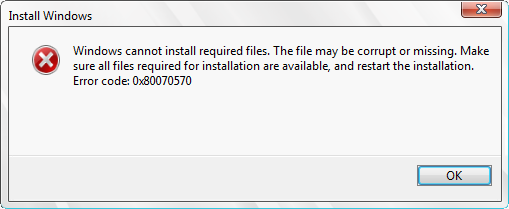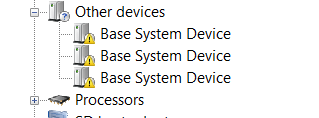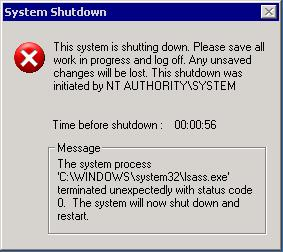Error 36 – “Too Many Files Opened For Sharing” Windows 7 Error
Error 36 is a common Windows 7 problem usually encountered when there are too many files opened for sharing. The error indicates that the sharing buffer has been reached and prevents your computer from gaining more access to additional files that are shared in the network. The problem is mainly with the program not being able to correctly open the settings or files that it needs. It will ultimately come down to a network program problem. You need to resolve the issues regarding specific programs or network access to be able to fix the error. This tutorial will help you repair error 36 on your Windows 7 PC.
What Causes This Error?
The Windows error with code 36 is primarily caused by erroneous software, network problems or some problems in the registry. Whatever the cause of the problem, it causes Windows to be unable to load or read files properly. You need to identify the source of the error to be able to fix it – which can be performed using the steps below:
How To Fix The Error 36 Error On Your PC
Step 1 – Re-Install Any Programs Causing The Error
The first thing that you need to do to resolve the error is re-install applications that cause the error to appear. You first need to remove the program by following these steps:
Click Start> Run and type “appwiz.cpl” in the box and press ENTER.
Locate and select the program in the list and click the “Remove” or “Uninstall” button.
Restart your computer and when Windows resume, insert your CD/DVD installer onto your optical drive and run the installation command.
This process will provide fresh copies of program files for the application and should prevent the error message from appearing.
Step 2 – Contact Your Network Administrator / Software Developer
To get help in gaining network and sharing privileges, contact your “Network Administrator” and obtain the necessary passwords or rights. Your network administrator can configure your computer and enable you to access the network. To resolve problems with a specific application that is not functioning properly, contact the software developer.
Step 3 – Clean Out The Registry Of Windows
The “registry” is an important component but is continually plagued with errors like the error 36 and a host of other critical errors that contribute to the slowness of the system. The registry is a large central database where all options and settings for files and programs are stored which Windows accesses to be able to load the different files and programs correctly. The errors inside the registry are from broken registry keys which Windows accumulates over a period of time due to the way it loads and saves hundreds of registry keys at the same time. To be able to fix the error 36 problem, you need to resolve issues inside the registry by using a registry cleaner application that can detect and repair damaged registry keys.
We highly recommend that you download and install this tool to clean your registry which works by fixing 99% of system errors and even stop viruses from running in your system making your PC virtually error-free.