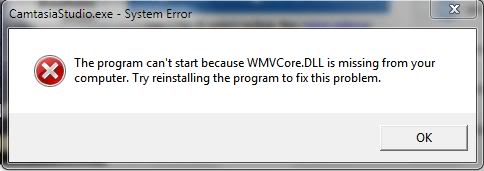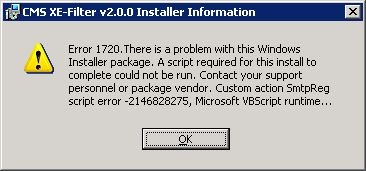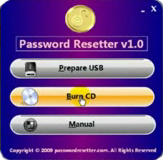WMVCore.dll Errors Fix On A Windows PC
WMVCore.dll is a file component part of Windows Media Library which is used by multimedia applications specifically to compress and decompress media files. It works by using the Windows Media Video algorithm or codec. In your Windows system, Windows Media Player uses this file extensively to be able to play audio or video files that have a “wmv” extension. The errors show in your computer as a result of the file having been corrupted or missing. You need to fix the problems surrounding the dll file to be able to play media files with wmv extension. This tutorial will guide you how to fix wmvcore.dll errors on your PC.
What Causes The WMVCore.dll Error?
WMVCore.dll errors will show themselves with the following warnings:
- “Wmvcore.dll Not Found”
- “This application failed to start because wmvcore.dll was not found. Re-installing the application may fix this problem.”
- “Cannot find [PATH]\wmvcore.dll”
- “The file wmvcore.dll is missing.”
- “Cannot start [APPLICATION]. A required component is missing: wmvcore.dll. Please install [APPLICATION] again.”
The various wmvcore.dll errors are usually caused by Windows being unable to properly process the dll file or one of the applications that uses the file. The problems can also be caused by errors inside the registry. You need to correctly identify the source of the wmvcore.dll error and then fix the problem – which can be performed using the steps outlined below:
How To Fix The WMVCore.dll Error On Your PC
Step 1 – Re-Install Any Programs Causing The Error
The first thing you need to do is re-install any applications that cause the error message to appear on your screen when you attempt to run them. This is because the program in question’s files may have been damaged. To re-install erroneous programs, you first need to remove it by clicking Start > Control Panel > Add/Remove Programs (for XP) or Programs and Features (for Vista and Win7) and select the application from the list which populates. Click the “Remove” or “Uninstall” button and wait for the process to finish up. Once you have removed all the programs you think are linked to this error, restart your PC. Removing the programs that cause the error to show will normally fix the problems you are having.
If you wish to use the application that you have just removed, you can re-install it by inserting the CD/DVD installer into your optical drive and running the file installer. You can also obtain a file installer from the manufacturer’s website, if it has been made available online.
Step 2 – Manually Replace The WMVCore.dll File On Your PC
The problem may not be with any particular program but with the file itself. Manually replacing the wmvcore.dll file with a new version and then registering it on your operating system is slightly trickier, but a very reliable fix for wmvcore.dll file problems. You need to obtain a fresh copy of the dll file to ensure that it will run without errors. Here’s how you can do this:
- Download wmvcore.zip from the Internet
- Unzip the wmvcore.dll file onto your computer’s hard drive
- Browse to c:\Windows\System32
- Locate the current wmvcore.dll on your system
- Rename the current wmvcore.dll to wmvcoreBACKUP.dll
- Copy & paste the new wmvcore.dll into C:\Windows\System32
- Click Start > Run (Or search”run” if you use Vista or Win7)
- Type “cmd” in the box that appears
- Type “regsvr32 wmvcore.dll” on the black screen
This process will ensure that your system can use a fresh working copy of the wmvcore.dll file and should prevent the error from showing again. However, if the error messages persist, you need to proceed to the next step.
Step 3 – Clean Out The Registry Of Windows
Many wmvcore.dll errors are caused directly from registry problems. The registry serves as the system’s central database that holds the values for all of your program settings, which are required by Windows to remember how to load them correctly. Despite its significant role in the computer, the registry continually encounters errors due to the way in which Windows loads and saves multiple registry entries at the same time (This causes them to become damaged or corrupted). You need to fix the registry entries to resolve the problems. While it can be done manually, this takes skill and is very time consuming. Therefore, we recommend using an effective registry cleaner that can perform a thorough scan and detect all of the broken registry keys and repair them automatically.
We highly recommend that you download and install this tool that works by quickly fixing 99% of errors in your system and help stop viruses from infecting your PC.