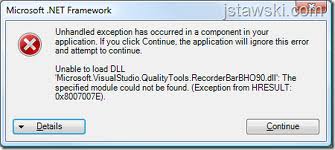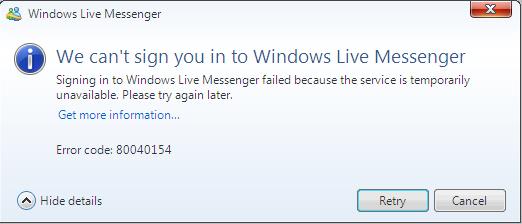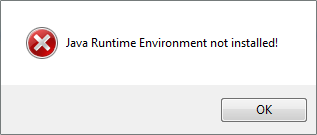Windows Update 0x8007007e Error Fix Tutorial – Repair The 0x8007007e Error On Your PC
Windows Update 0x8007007e Error is a common error that you would typically experience when trying to update Windows, in particular versions 2000, XP and Server 2003. You will normally view this error message on your screen whenever your system is attempting to obtain updated files from the Windows server.
What Causes The 0x8007007e Error?
There are various reasons as to why 0x8007007e Error happens. However, these can be narrowed down to two major faults. The first one is because of corrupt .dll files or a file that is missing or not registered. The second reason would be due to problems in your system’s Microsoft XML Parser. If your computer’s security has been breached, or if the parser has bug issues then the 0x8007007e Error will likely result. Another probable reason is down to your system’s registry settings. If the registry in your computer is corrupted or damaged, it is not farfetched to assume that Windows will generate errors such as the 0x8007007e Error as a result.
How To Fix The 0x8007007e Error
Step 1 – Re-Register The Files Required For Windows Update
It should be noted that your PC’s Windows update feature uses DLL files for processing certain features in your computer. One approach that you could do to rectify the 0x8007007e Error is to re-register these files, especially any DLL files that have shown signs of damage. This tutorial will teach you the steps you need to take to go about doing this. The first thing that you must do when re-registering corrupted or damaged DLL files in your computer is to follow these steps:
- Click Start on your Windows Bar.
- Next choose Run then type “cmd” inside the blank field that will be displayed.
- Following this type “regsvr32 –u <path>\<filename.dll.”
- Next you need to change “path” with the name of the DLL file that you would like to unregister.
- Confirm the command by pressing Enter.
- Next, obtain and save a copy of the DLL file that needs to be updated or replaced to your hard drive.
- Afterwards, click Start, select Run then type “cmd” again in the blank field.
- Following this, type “regsvr32 <path>\<filename.dll>,” then confirm the command by pressing Enter.
- Finally, reboot your PC to allow the changes to fully take into effect.
Step 2 – Clean Out The Registry of Your PC
Another likely suspect that could be causing system errors such as the 0x8007007e Error is your PC’s registry database. This sector of your computer is known to be structurally weak, and so its files get easily damaged after prolonged use.
When things such as file corruption and files going missing in the registry occur, you will notice that the computer’s speed will dramatically slow down and applications will not be loaded properly. It’s when applications do not get loaded correctly in your system that errors like the 0x8007007e Error will surface. Nonetheless, the registry performs an extremely crucial role in your computer, as it is where all the settings and files that Windows uses for its operation are stored. Without it, many processes in your computer will fail. To maintain a healthy PC, it is imperative that the registry is always in good condition.
After your computer has been used for a few weeks, you need to use a tool to fix the problems that start appearing. We recommended that you utilize a registry cleaner to do this job quickly and easily. A registry cleaner is an application that has been specially designed for this purpose.