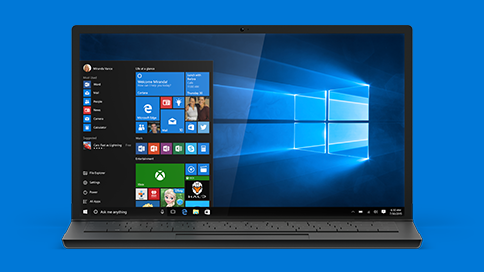Windows Error Code 19 – Windows Cannot Read The DVD / CD Drive
Windows Error Code 19 is a type of Device Manager Error Code and is a problem that is exclusive to the way in which Windows cannot correctly read a device on your PC. You will typically stumble upon this error whenever Windows cannot correctly read or load your PC’s CD/DVD drive, resulting in Windows’ failure to process the settings it needs to run the CD or DVD you are trying to play.
What Causes Windows Error 19?
The Windows Error Code 19 normally happens whenever your system’s CD or DVD drive is corrupted, or some of its files are missing, resulting in the system’s failure to read or process the settings for the media from the drive. In addition, Windows Error Code 19 can also result from issues found inside of your Windows Registry, which contains drivers and other important data about the specifics of your hardware.

How To Fix Windows Error 19 On Your PC
Step 1 –Download A Fix From Microsoft
If the reason for Windows Error 19 showing up on your PC is due to issues with the driver or settings of the CD / DVD drive, consider utilizing the tools available in Microsoft’s website. The Microsoft Fix is a handy computing tool that you can use to fix problems in your CD or DVD drive, and has been created by Microsoft’s engineers to repair the problems that you have on your system. This tool can be quickly and easily downloaded from Microsoft’s website and it is very easy to use. Copies are available for quick downloading and instructions are straightforward and very easy to follow.
Step 2 – Edit The Registry
It’s often the cae that Windows error 19 will be caused by some sort of registry issues on your PC. To fix this, one solution that you can perform is to edit this sector of your PC. Just be careful to follow the instructions here EXACTLY, as the registry is a very fragile sector and one wrong move in here could cause huge problems:
The first step to editing your registry is to click on Start in your Windows Bar. Afterwards, select Run then type “regedit” on the blank field that will be shown. Next confirm the operation by clicking on the OK tab. After this, navigate to the following registry subkey on the navigation pane on your monitor: HKEY_LOCAL_MACHINE\SYSTEM\CurrentControlSet\Control\Class\{4D36E965-E325-11CE-BFC1-08002BE10318}.
Next you would want to choose the “UpperFilters” option on the right part of the window. Afterwards, click on the Edit and Delete tabs respectively. Confirm the command by clicking on the Yes button. The next step is to choose the “LowerFilters” option, then click on the Edit tab. Afterwards, click on the Delete tab and click Yes to confirm the command. Following this you can now close the Registry Editor window and restart your PC.
Step 3 – Clean Out The Registry
The registry is a well known problem area in your computer, where you will see a lot of errors such as Windows Error Code 19 originating from. This sector in your PC is a high traffic area as information gets passed here each and every time Windows attempts to load an application. Its core function is the storage of all the settings and files that Windows uses for its operation. Unfortunately, its design is somewhat imperfect, and leaves a lot to be desired. After heavy use the registry files are prone to getting corrupted or damaged.
When such faults happen, the speed of your PC will significantly drop, adversely affecting the loading of applications and programs. When programs are not loaded properly, costly errors such as Windows Error Code 19 are likely to result. To fix error causing problems in your registry, it is recommended that you use a registry cleaner, which is a tool that can quickly and thoroughly fix issues in your registry.