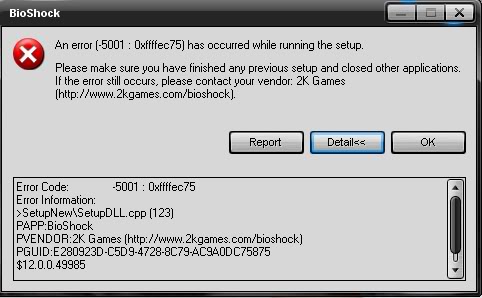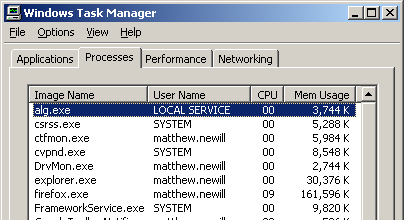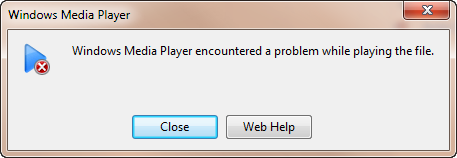5001 Error Fix – How To Resolve The 5001 Error On Windows
Windows Error 5001 is a problem associated with programs such as the Microsoft Project Web Access, Microsoft Project Professional or Microsoft Project Server. The error happens when the user tries to access any of the above mentioned programs. When the computer comes across problems, the following messages show:
-Microsoft Project was unable to log you on at this time because the Microsoft Project Server database cannot be accessed. Please try again later or check with your Microsoft Project Server administration. (5001)
-Microsoft Project Server 2002 Setup Error 1904. Setup cannot register module C:\WINNT\System32\MSXML3.DLL. If you click Cancel or Ignore, run Setup again and reinstall or repair your Office installation.
-Microsoft Project Server 2002 Setup Installation ended prematurely because of an error.
What Causes Error 5001?
There are several reasons why the computer experiences such error. For one, if the passwords used in the Microsoft Project Server do not match the passwords for the MSProjectUser as well as the MSProjectServerUser SQL Server accounts, then the system isn’t able to process components and applications properly. The passwords stored in the registry should match each other.
Another reason for the error 5001 to appear is if the MSProjectServerUser and MSProjectUser accounts have been damaged or corrupted. Further, Error 5001 can also occur if connection problems exist between the database server of Windows Server 2003 and the application server of Microsoft Windows 2000. The error can apply to any service pack. Since Microsoft Windows Server 2003 makes use of the MDAC 2.8 to successfully establish server connection, the MDAC components should match accordingly. There are several ways to fix the problem. These are outlined in the subsequent sections.
How to Fix Error 5001?
Step 1 – Change the Password on Your Account
Since mismatched passwords cause the problem, these should be changed to establish proper connection. It’s best to have a convenient password for all the accounts. To change passwords, go to Start and choose Programs. Select Microsoft SQL Server and then choose the Security\Logins subfolder. Right-click on the manually created account or the MSProjectServerUser and then choose Properties. In the given Password box, provide the new password and then select OK. Type the new password again and then choose OK once more. The following steps should be repeated to change the password in the MSProjectUser or equivalent account.
Step 2 – Replace The Corrupted / Damaged Accounts
Replacing corrupted accounts should also help resolve the problem. However, before trying to replace such accounts, extreme caution should be exercised. Modifying the registry is an extremely sensitive procedure and any mistake can jeopardize the whole system. In some cases, issues with the Registry Editor can require complete reinstallation of the operating system. This procedure should be done only if you understand the procedures well enough. To do this, follow the outlined steps:
- Click Start>Programs>Microsoft SQL Server>Enterprise Manager
- Find and then expand the computer processing the SQL Server.
- Go to the Security/Login Folder and then right-click on the MSProjectUser account or corresponding account. Delete this account and then select Yes for confirmation. The same step should be repeated for the MSProjectServerUser or equivalent account.
- Exit the current window and then proceed with Start>Run
- Type “regedit”
- Locate this key: HKEY_Local_Machine\Software\Microsoft\Office\10\MSProject\WebClient Server
- Go to Microsoft page and follow the detailed instructions on replacing accounts.
Step 3 – Clean The Registry
Clean the registry to make sure that these problems will not occur anymore. Sometimes error 5001 appears as a direct result of registry keys being corrupted or broken. The only reliable way to fix the registry is to download a registry cleaner program from the Internet, install and run.