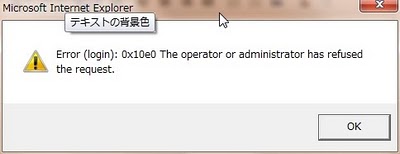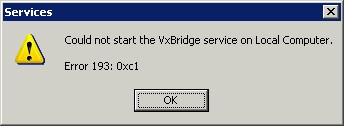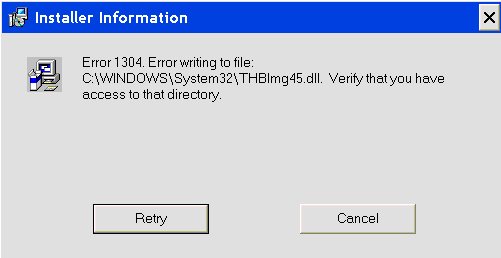4102 WINS Error Fix – How To Repair The 4102 Error On Your PC
The WINS 4102 Error that appears on a Windows PC indicates that a communication failure which occurred during a WINS connection. WINS stand for Windows Internet Name Service, which is a component created by Microsoft to implement the NetBIOS Name Service (NBNS) in the Windows operating system. The error messages are displayed as a result of Windows not being able to properly run the WINS Servers. If you are encountering this error on your PC, you need to repair the errors for Windows to successfully map host names to network addresses – which can be done by performing the steps outlined on this page.
What Causes WINS 4102 Errors?
A WINS event ID 4102 event message typically means that there is a communication failure during a WINS connection. This may occur if a WINS server is configured as a Push or Pull partner with a computer that is not configured as a partner with the first WINS server. Verify that all WINS Servers in the environment are correctly configured.
You may also receive a WINS event ID 4102 event message if a rogue WINS Server is running on the network.
How To Fix WINS 4102 Error On Your PC
Step 1 – Perform A Network Monitor Trace
You need to be able to run a network monitor trace by using the following steps:
- In the system event log of the WINS Server which receives the WINS error 4102, locate the exact timestamp of the error, and then look for instances of TCP SYN or RESET frame at that same time in the trace.
- Afterwards, you need to look for frames where the TCP Flags property has the “RESET the connection” included. The WINS service is not operating or it has not been installed on the PC that sent the TCP Reset.
- Next, you need to filter for Synchronize Sequence numbers (SYN) packets.
- Look for frames in the trace where the TCP Flags property includes the SYN and then find out if all of those frames were answered.
- A server that does not answer or that sends a TCP Reset packet is called an obsolete replication partner. What you should do is remove all obsolete replication partners found in the list of replication partners for your WINS server.
The network monitor trace can ensure that there will be no more communication error during a WINS connection. If the error message persists, you need to be able to repair registry errors.
Step 2 – Clean Out The Registry Of Windows
The “registry” can be a huge source of problems in your computer, and this includes the Windows 4102 error. The registry is a large central database for all files and settings that are accessed by Windows to remember how they are configured to be loaded. This component plays a significant role in your system, but, it’s continually experiencing problems due to the way Windows will save a large number of registry keys in the wrong way. This causes them to be damaged, and means Windows cannot read them later on when it needs them again. To be able to resolve Windows 4102 errors on your PC, you need to fix registry errors. It is highly recommended that you use a registry cleaner application to thoroughly scan your system and fix damaged registry entries.