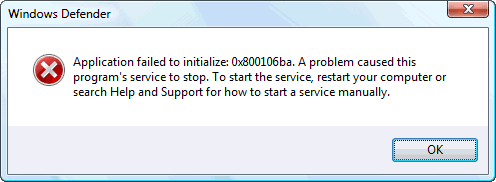0x800106ba Windows Defender Error Fix
The 0x800106ba error is a big problem for Windows computers, as it’s continually preventing “Windows Defender” (the default firewall for all Windows PCs) from loading up correctly on your PC. The error is caused by the files & settings of Windows Defender not loading up correctly, either due to a faulty update or some other problem that’s damaged them. In order to resolve this error, you need to be able to repair this application, which can be quite tricky depending on what version of Windows you’re running.
What Causes The 0x800106ba Error?
This error is caused by the way in which Windows cannot process Windows Defender properly, leading this error to show:
Error Code 0x800106ba Application failed to initialize
Error Code 0x800106ba The systems license has expired. Your logon request is denied.
The error is going to be caused by the files & settings of the Windows Defender application either becoming corrupted or damaged. In order to resolve this problem, it’s recommended that you look to re-install the Windows Defender application, as well as fix its corrupted files.
How To Fix The 0x800106ba Error
Step 1 – Re-Install Windows Defender From “Add / Remove Programs”
In earlier versions of Windows, you can remove Windows Defender from the “Add / Remove Programs” applet of your PC. This is the centralized area for Windows, which allows your computer to uninstall any of the programs you don’t want as effectively as possible. If you’re using XP or Vista, you may be able to remove Windows Defender by using these steps:
- Click Start and select Control Panel
- Locate “Add / Remove Programs” (if using XP), or “Uninstall a Program” (Vista & 7)
- When in this applet, locate the “Windows Defender” application
- Next to this, click “Remove“
- After the uninstall process has completed, restart your PC
- Next, re-install Windows Defender from the Microsoft website
This will basically refresh any of the files & settings that your computer could be using with Windows Defender, which should resolve most problems it will have. Although this will work for most PCs, you may need to progress onto the next steps below to resolve the issue properly.
Step 2 – Use The “Windows Installer Cleanup Utility”
The Windows Installer Cleanup Utility is a program released by Microsoft to help repair any of the corrupted or damaged installation files of your system. This can actually resolve a lot of the common errors on the Windows system by repairing any of the potential issues with the files of your PC. To use this, you should follow the steps here:
- Remove the Windows Defender application from Windows (use Step 1)
- Download the Windows Installer Cleanup Utility
- Install the program & let it run
- Choose Windows Defender from the list it will show
- Download Windows Defender again, and then try and install it again
Step 3 – Re-Register Windows Defender DLL Files
The “DLL” (Dynamic Link Library) files of Windows Defender are what it uses to run, and are continually being used to help control a large number of functions on your system. If you’re seeing errors with this program, it’s likely the case that various DLL files of your PC will be damaged or corrupted, leading your computer to run much slower as a result. To fix this, you should look to re-register the files, making them fresh & workable again:
- Click “Start” and select “Run“
- In the run dialog box, type “CMD” and press Enter
- When CMD has been loaded (it will be a small black screen), type the following:
- “regsvr32 <<filename>>” (replace <<filename>> with the DLL files below)
- wuapi.dll
- wuaueng.dll
- wucltui.dll
- wups.dll
- wuweb.dll
- atl.dll
- softpub.dll
- wintrust.dll
- initpki.dll
- mssip32.dll
Step 4 – Clean Out The “Registry” Of Your PC
The “registry” is a large cause of the 0x800106ba error on your system, and it’s therefore important that you fix it as effectively as possible. This part of your PC is a centralized database which Windows computers use to store their settings, options & information inside – allowing your computer to recall all the important settings they require to run. If you’re seeing errors continually appearing on your Windows PC, it’s likely the case that there are a lot of different problems & issues that could be inside the registry. To fix this, it’s recommended that you use a registry cleaner program to scan through this part of your PC and fix it completely.