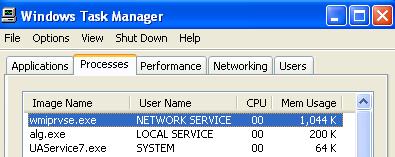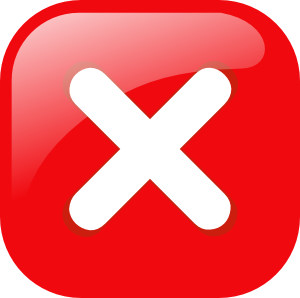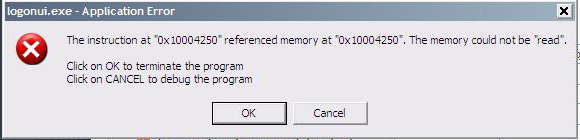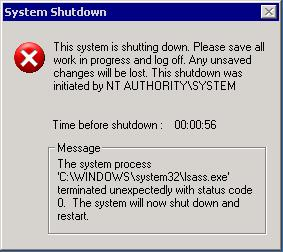Wmiprvse.exe Application Errors & 100% CPU Usage Fix Tutorial
The Wmiprvse.exe application is used by the “Windows Management Instrumentation” (WMI) feature of Windows to help your computer read all the important settings that it requires to run. Despite this file being highly important, it’s continually causing a large number of problems either due to errors on your PC, or thanks to it taking up 100% CPU usage. If you’re seeing any issues with this file, you need to make sure that your Windows system is working correctly, and that you don’t have any errors on your system.
What Causes Wmiprvse.exe Errors?
The errors you’re seeing on your system are generally going to be caused by the way in which your computer will not be able to correctly process the settings it requires to run the file, or will have a problem inside Windows that will lead the error to appear.
The most common Wmiprvse.exe error will appear in this format:
“Wmiprvse.exe-Application error
The instruction at “0x7c911e58″ reference memory at “0×000000000″
Other traits of problems this application will cause include the likes of:
- Once installed, Wmiprvse.exe reports errors
- It will continually use 100% of the CPU usage of your PC
- Prevents access to your hard drive by blocking access to the “Task Bar”
- Restarts the system every 10 minutes!
The reasons why this file will be causing errors is actually down to the way in which Windows runs mostly. We’ve found that there are a lot of potential issues that are preventing this file from running as correctly as it needs, meaning that in order to repair any issues the Wmiprvse.exe file may have, you have to fix the various computer errors that Windows will be experiencing.
How To Fix Wmiprvse.exe Errors
Step 1 – (If 100% CPU Usage) Use HotFix From Microsoft
Microsoft have recently released the “937882” hotfix, which is an update that has been created to resolve any of the errors caused by Wmiprvse.exe. You can download this update to your PC & install it to stop the 100% CPU usage from being a problem for your PC.
Step 2 – Clean Out Viruses From Your PC
A common reason for errors with the wmiprvse.exe file is down to a virus called the “W32/Sonebot-B” infection. This virus is not very well known, but basically works by installing itself onto your computer and changing the wmiprvse.exe file to make it run highly unreliably. We’ve found that using a tool called XoftSpy is the best at getting rid of this virus, and is therefore recommended to fix your system for good.
Step 3 – Block The File With Your Firewall
Although the wmiprvse.exe file itself is not an infection / virus, one of the best ways to prevent it causing any further problems in the future is to actually block it with your Firewall. There are a large number of different Firewalls available online, meaning that we couldn’t possibly describe exactly how to block the file with your specific program… however, you could just click onto the Firewall icon in your “System Toolbar” and then make sure it blocks the wmiprvse.exe file from loading.
Step 4 – Clean Out The “Registry” Of Your PC
The “registry” is a central database of files & settings which all Windows computers will use to store important settings & options for your computer. Although this database is highly important, it’s continually causing a huge number of errors such as problems with the wmiprvse.exe file, thanks to it often becoming damaged & corrupted. If you want to resolve any of the issues you’re seeing with this file, it’s advisable that you repair any registry errors that you may have on your PC – a process that can be easily achieved by downloading a registry cleaner & letting it scan through your PC.