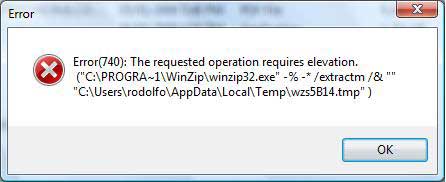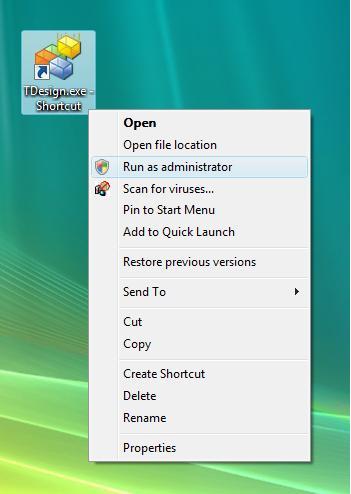Windows Error 740 Fix – How To Repair 740 Error On Your PC
Error 740 is shown when you try and run an application on your Windows 7 / Vista system, and the program encounters an error. The specific cause of the problem is that the program has been configured to Run As Administrator, meaning that you either don’t have the required privileges to run the application, or have some sort of limit on your system as a result. The way to resolve this error is to either ensure that you can run the program you want without administrator privileges, or change your user profile status to ensure that you are able to correctly process the program you want on your PC.
What Causes Error 740?
The error you’re seeing will generally show in this format:
“Error(740): The requested operation requires elevation.”
The problem you’re seeing is that your computer will generally have some sort of issue with the permissions required to run a program. Specifically, it’s all to do with the “User Account Control” section of Windows, which is where Windows controls what you can and cannot do on your PC. To put this into perspective, this UAC (User Account Control) will look at your user profile and see whether you’re an “administrator” or just a “user”. If you’re just a general user, it means that you cannot open the program that only administrators can. To resolve this, you either have to upgrade your user account to administrator status, or ensure the program is able to run without the need to be an admin.
How To Fix Error 740
Step 1 – Click “Run As Administrator”
If you want to run a particular program, you should locate the icon for the application on the desktop of your PC, right-click and select “Run As Administrator”. This should resolve 90% of problems that cause the 740 error on Windows systems. Here’s how you can do this:
- Locate the program you want to run (either on your Desktop or Start menu)
- Right-Click on the program’s icon and select “Run As Administrator”
- Let the program load
Here’s what you should see here:
Step 2 – Disable User Account Control
The “User Account Control” (UAC) feature of Windows is where your computer checks all the profile information you will have on your profile, and will then use that to determine whether you’re able to run various Windows features. A good way to bypass the “Run As Administrator” problem is to just disable the User Account Control feature of your PC, which will basically allow your computer to read all the important settings it requires to run properly again. Here’s how:
- Click “Start” and then “Control Panel“
- Inside Control Panel, type “UAC” (without quotes) into the search box.
- Locate “Turn User Account Control (UAC) on or off”.
- On the next screen, uncheck the box “Use User Account Control (UAC)”, and click OK.
- This process is for Windows Vista and it’s slightly easier in Windows 7.
Step 3 – Repair The Registry
The 740 error will often be caused by faulty or corrupted registry settings on your PC – making it essential that if you’re still seeing this error, you should download & run a registry cleaner. These are software tools which scan through the registry database of your computer, and resolve any of the problems that may be inside. The registry database, as you may or may not know, is a central storage facility inside Windows for all the settings of your PC. Despite the registry playing a highly important role in your computer, it’s continually causing a lot of errors, which can be fixed by using a registry cleaner application to scan through your PC and fix any of the problems your system may have.