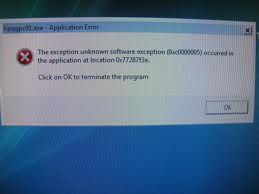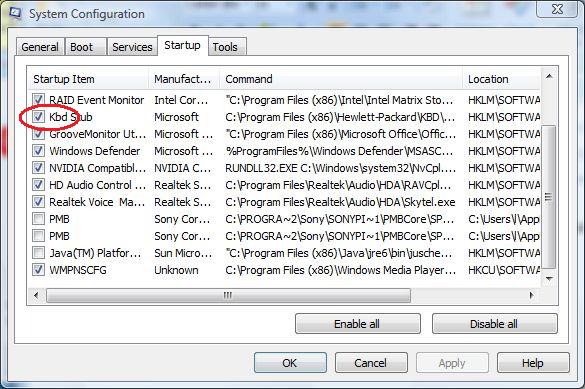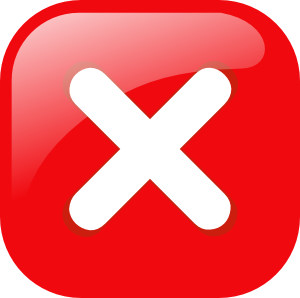How To Disable The TrustedInstaller.exe Program & Fix Its Problems
TrustedInstaller.exe is a file used by Windows Vista to help with various installation modules of your computer. If you’re seeing this program either causing errors, or continually taking up 100% of the processes on your computer, then you really need to stop it from running. This tutorial is going to show you how to stop the TrustedInstaller.exe problems on your system.
What Is TrustedInstaller.exe?
This file is a program used by Windows to help load up a series of installation modules for your computer. Despite being a very important part of your system, TrustedInstaller.exe is continually consuming up to 100% of the CPU usage of your PC – causing dramatic slowdown in the performance of your PC. Surprisingly, Trustedinstaller.exe has over-riding administrator rights over many Windows Vista programs and applications, which means that trustedinstaller.exe gets blanket authority to do whatever is necessary and use as much of the system resources, CPU and RAM as needed. This can be a problem which needs to be resolved by fixing any problems that TrustedInstaller.exe has.
How To Fix TrustedInstaller.exe Problems
Step 1 – Update Windows
You should begin by updating the Windows installation you have on your computer – a process that will basically repair any of the problems & issues that your computer could have. Microsoft are continually releasing updates for its Windows applications, meaning that you really need to be able to update your system with all available updates to ensure the smooth operation of your PC.
You can update your PC using these steps:
- Click “Start“
- Click “All Programs > Windows Update“
- Download all the available updates for your system
This will allow you download all the updates that your computer requires to run, allowing your PC to run much smoother and more effectively than before.
Step 2 – Clear The “Problem History” Of Your PC
The “problem history” of your computer is what Windows uses to help it record any problems / issues that your computer could have had. If you’re seeing the TrustedInstaller.exe application taking up 100% CPU resources of your system, you should clean out any of the records that are inside this part of your system, allowing your computer to run much smoother as a result.
Here’s what to do:
- Click “Start > Control Panel”
- Select “Problem Reports and Solutions”.
- Click “Clear Solution and Problem History” and follow the steps
- Confirm your decision.
- Exit the Problems Reports and Solutions Window and close Control Panel
This will free up any of the settings that your computer will be storing inside the Problem Reports & Solutions applet of your system, freeing up any resources that may be taking up too many of these files.
Step 3 – Stop The “Windows Installer Module” Which Runs TrustedInstaller.exe
Another good way to stop the TrustedInstaller.exe errors on your PC is to stop the “module” which it uses to run. To do this, you should look to stop the “Windows Installer Module” from running – a process which works extremely well to fix any problems caused by the problem:
- Press “WINDOWS KEY + R” On your Keyboard
- Type msconfig when the Run box opens
- Click Continue when the administrator authentication prompt is displayed.
- Click on the System Configuration tab
- Click the Services Tab
- Locate and uncheck the Windows Module Installer tick box.
- Click OK save your changes and exit the dialog box.
- Next, open Services window again and change the Startup type of Windows Module Installer to Manual.
This will stop the module which is required to run the TrustedInstaller.exe application – allowing your computer to run much smoother again.
Step 4 – Clean Out The Registry Of Your PC
The “registry” is a large database inside your computer, which stores all the important files & settings that your computer uses to run. If you’re seeing errors with various applications that your system requires to run, it could be caused by a set of problems with the settings your computer uses to run – including everything from your desktop wallpaper to your most recent emails. Despite being a highly important part of your system, the registry is continually being damaged & corrupted – leading to a large number of problems occurring on your computer. To fix this, you should repair any of the problems that your registry may have with a registry cleaner application to scan through your PC and repair any of the errors that your system may have.