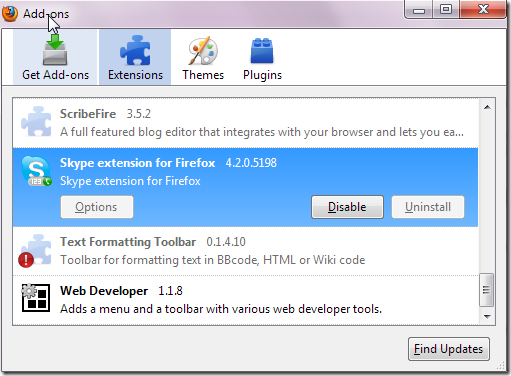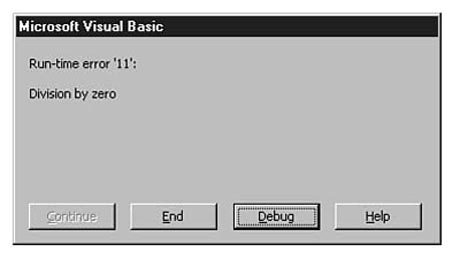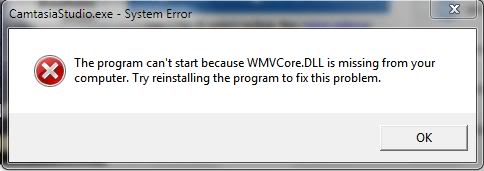Steps To Resolve Lsass.exe Errors On Windows XP
The “lsass.exe” file is associated with Local Security Authentication Server – a process used to validate the log on credentials for your system. It generates the process required for logging onto the system, so if there is an error present it will prevent you from being login to your PC, or will cause various errors inside your computer. This issue could be caused by corrupt or damaged versions of the file, which can mean the file becomes unreadable and so Windows does not attempt to load it, but may also have various registry errors & problems causing the issue as well.
What Causes Lsass.exe Errors?
The error you may receive is:
lsass.exe – System Error
Security Accounts Manager initialization failed because of the following error: The handle is invalid, Error Status: 0xc0000008. Please click OK to shutdown this system and reboot into Safe Mode, check the event log for more detailed information.
This generally means the file is missing or corrupt. If the file is missing, this means Windows cannot locate the file and so produces this message and terminates it current tasks. If the file is corrupt, Windows can not read it correctly. Instead of going in a never ending loop the process actually terminates itself and this error message is displayed.
How To Fix Lsass.exe Errors
Step 1 – Load Up Lsass.exe From The Windows CD
Loading up the “lsass.exe” file from the Windows CD will provide your system with a brand new, clean file that should prevent this error from loading. To do this:
- Insert your Windows XP disc into your CD ROM tray
- Reboot your system from the CD-ROM (To do this, first turn off your system then enter the bios and change the “boot priority” – make sure you change nothing else in here as it could effect your system stability)
- At the welcome screen, hit R to enter recovery mode
- Press the number that relates to the Windows installation that needs repairing
- Type administrator password, if needed, and press enter
- Type the following commands on the “Recovery Console” screen and press “Enter” after each command:
- cd system32
ren msvcrt.dll msvcrt.old
G:
cd \i386
expand msvcrt.dl_ C:\windows\system32
exit
(Where G is denoted the CD ROM drive)
This method will copy over the correct version of the file to your system so you can continue to use it without the lsass.exe error. However, sometimes this is not the case. If you are in this situation, please continue to step 2.
Step 2 – Update The Drivers Of Your System
The “drivers” of your PC are the software applications which allow your computer to correctly interact with the hardware of your system. These software are vitally important to allow the continued communication between your hardware and software and are used to not only maximise the performance of your software, but to also allow them to communicate basically between each other. You can follow this guide to update the drivers:
- Click “Start” > Control Panel > Device Manager
- Look through any devices which have a “yellow exclamation mark” by them
- Right-click the hardware
- Select “Update Driver”
This method should update your drivers, which if faulty, can cause the lsass.exe error on your system. This can also be achieved automatically by downloading & installing a driver update program for your system. Click To Download This Driver Update Program
Step 3 – Clean Out The Registry Of Your Computer
Another big problem for this file is with the “registry” of your PC. This is a central database which stores all the files, settings and options that your computer requires to run – and is where Lsass.exe will have a lot of settings & options kept. Although the registry is highly important, it’s continually causing a lot of problems thanks to the way your PC will continually save a lot of its files incorrectly. To be sure this problem is not the case on your PC, it’s recommended that you download, install and run a registry repair program, which should fix any potential registry errors on your system.