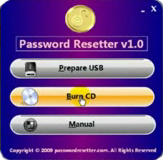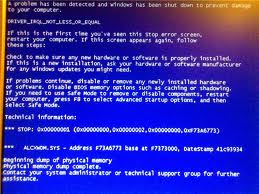How To Fix Windows Error Code 14 – Reliable Fix
Windows error 14 is a common problem for millions of Windows systems, and is caused by the way in which the Windows system will often generate temporary conflicts with the drivers or software that you’re using on your PC. Although this error will often appear randomly, it’s very easy to fix if you know how.
What Causes Windows Error 14?
This error will typically show in this format:
“This device cannot work properly until you restart your computer. (Code 14)“
This error is generally caused by the way in which your system will be unable to correctly read the files & settings which it will require to run a certain piece of hardware. The actual problem that your computer has is that it will have a temporary issue with the way it can open a piece of hardware, making it essential that you’re able to resolve the issue quickly by using the tutorial on this page.
How To Fix Windows Error 14
Step 1 – Restart Your PC
The first step to resolve this issue is to restart your computer. Although Windows is very advanced, it can still develop random problems which will cause issues like the 14 error. The easiest & most effective way to fix the issue is to just restart your system, which will refresh all the settings, processes & services that your computer has, allowing it to run much smoother again. You can reset your PC pressing the “Start” button and then locating “Restart”.
Step 2 – Reinstall Any Software Causing The Error
Reinstalling your software is also highly recommended. This is because the programs you have on your system often have a tendency to cause problems when they are running or load up. This means that if you want to fix any of these issues, re-installing any software that causes the error is a good place to start. To do this, you should follow the steps below:
- Click “Start“
- Locate “Control Panel” & click
- Click “Add / Remove Programs“
- Locate the program causing the error
- Remove it from your PC
This will get rid of the damaged software, and will also give you the opportunity to re-install the program, which will repair any of its damaged settings / options that are causing the 14 Windows error. If this doesn’t work, then you should look to step 3:
Step 3 – Update Any Damaged Drivers
The “drivers” of your PC are the software applications which allow your computer to correctly interact with the hardware of your system. Although these are highly important parts of your computer, the drivers are continually causing a large number of errors & problems. To guard against this issue, it’s vital that you’re able to keep all the drivers of your PC working correctly, which can be done by using the tutorial here:
- Click “Start” > Control Panel > Device Manager
- Look through any devices which have a “yellow exclamation mark” by them
- Right-click the hardware
- Select “Update Driver”
Step 4 – Repair The Registry
One of the main causes of the error code 14 error is down to damaged registry settings on your PC. Registry settings are what Windows uses to help load up all the stored information for your system, including everything from your desktop wallpaper to your latest emails. Although the registry database is a highly important part of your computer, it’s continually causing a lot of different issues on your system, one of which being the code 14 error. If you’ve tried fixing the issues on your PC by using the steps above, it’s recommended you download and run a reliable registry cleaner application, which will scan through your system and remove any of the issues which are inside.