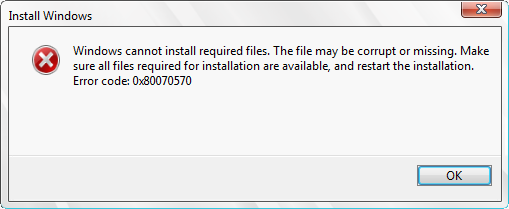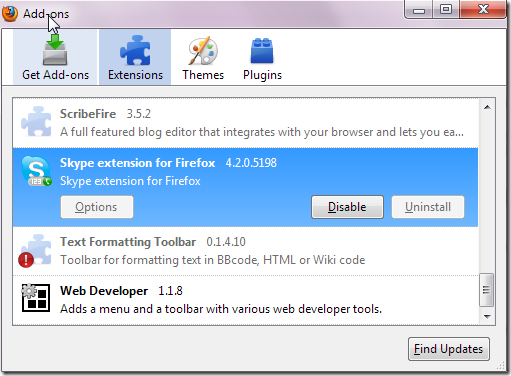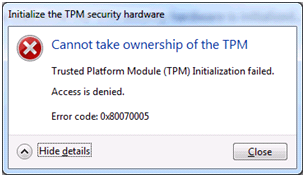How To Fix 0x80070570 Error During Windows 7 Upgrade
The 0x80070570 Error forms when you try and upgrade Windows 7. The error will simply say that the installer cannot install the files it requires to upgrade your system, preventing your PC from being able to proceed with the installation. Common reasons for this error include the likes of having a damaged Windows 7 installation disc, incorrect permissions or another problem that’s preventing Windows 7 from installing correctly. The good news is that you can fix this error relatively easily if you use the following steps…
What Causes The 0x80070570 Error?
The error you’re seeing will generally show in this format:
Windows cannot install required files. The file may be corrupted or missing Make sure all files required for installation are available, and restart the installation. Error 0x80070570.
Error code: 0x80070570: The file or directory is corrupted and unreadable
Th 0x80070570 error is caused by your computer being unable to correctly process the various files / settings it requires from the Windows 7 installation CD. This issue can only be caused by the likes of your installation CD being damaged, using a “virtual drive” to install Windows from or some other problem.
How To Fix The 0x80070570 Error
Step 1 – Only Install / Upgrade Windows 7 From A CD / DVD (NOT ISO)
If you have the Windows 7 system as an “ISO” file (which is typical for developers), the fact is that your computer will likely be unable to correctly read the files it requires if installing from an ISO or virtual drive. Any Windows installation is going to alter the actual system on your PC, and so any “virtual” processes (like a virtual CD drive) would literally not work whilst the installation is commencing. If you have this error because you are trying to install from an ISO, make sure you install from an installation CD / DVD.
Step 2 – Make Sure Your Windows 7 Installation Disc Is Clean
If you are using a Windows 7 installation disc, it may be the case the media is somehow damaged or corrupted, preventing your computer from being able to correctly read the settings / options it requires to proceed with the installation. You need to clean up the disc by wiping it with a soft cloth before placing it back into the CD tray to try the installation again. This will help your PC to read the files it needs to complete the installation and should help most people resolve the 0x80070570 error.
Step 3 – Repair Your Current Version Of Windows & Then Try To Upgrade
It may be the case that Windows will have some sort of problem or error with the actual files / settings it’s using right now on your system. This is a problem which can be overcome by “repairing” the current installation of Windows you have on your PC. This will replace all the system files your computer has but will keep all the settings & options you have too. To do this, you should follow the steps below:
- Restart your computer
- Insert the original Windows disc for your current installation
- Boot from the disc
- DO NOT PRESS “R” TO ENTER RECOVERY CONSOLE – continue by pressing ENTER
- Select the Windows installation that will appear
- Press R to repair
- When Repair completes, restart your PC
- Try Upgrading to Windows 7 again
This should resolve the issue, but if it does not, proceed onto step 4:
Step 4- Use A Registry Cleaner To Clean Your Settings
One of the big reasons why the 0x80070570 error will show is actually because certain “settings” inside the registry database of your PC are damaged – preventing your computer from being able to correctly update them when the installation commences. The registry database is a large central storage facility for all the files, settings and options that Windows uses to run – allowing it to recall everything from your desktop wallpaper to your most recent emails. Unfortunately, the 0x80070570 error could be caused because the registry database of your computer has damaged settings which are unreadable on your PC.
It’s highly recommended you clean out the registry with a registry cleaner tool, because this will solve many of the common issues causing the 0x80070570 error to show. To do this, you should download registry cleaner and then install it on your PC. After that, scan your computer and then let it remove all the errors it finds, allowing your PC to run smoothly again. After that, attempt to perform the upgrade, and you should find it works well again.