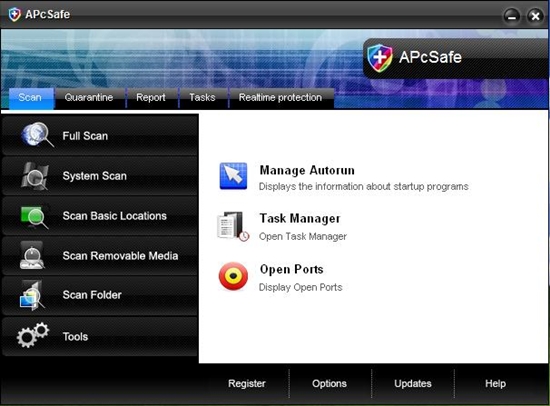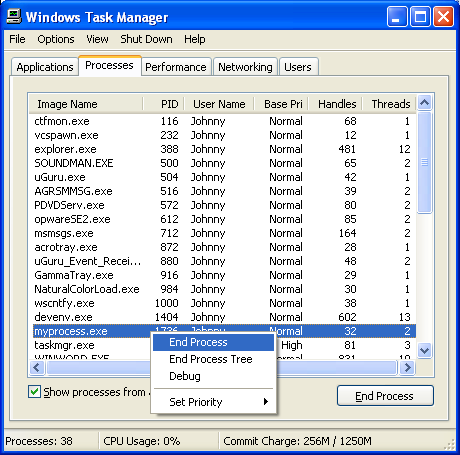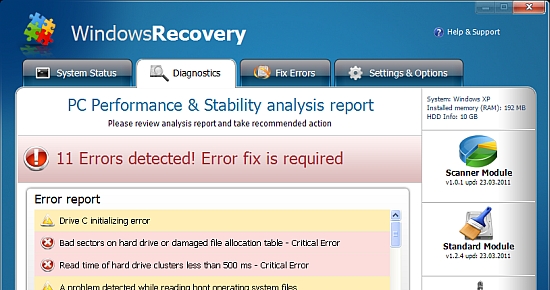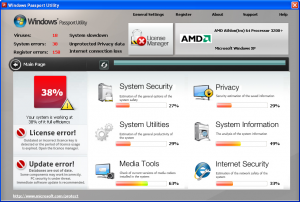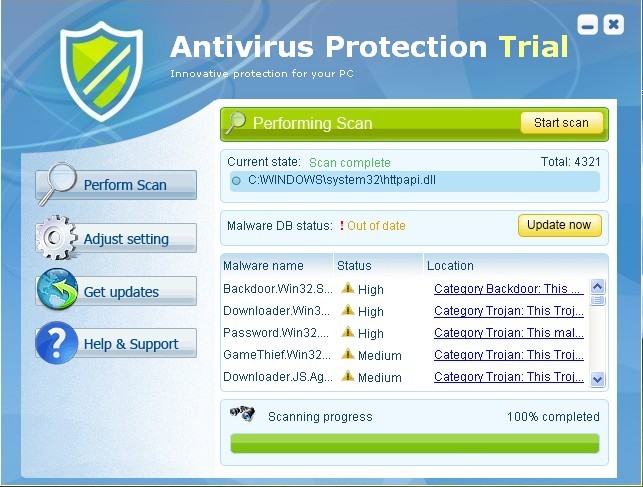APcSafe Removal Instructions
APcSafe is a rogue antivirus tool that has been designed to trick you into spending a lot of money on this useless software. This program does nothing to help your PC and performs fake system scans in order to make you think that it’s able to remove viruses. The reality is that this tool is worthless and you can remove it by following this tutorial.
How To Remove APcSafe
STEP 1 – Kill Processes
- APcSafe.exe
- 00003e8f.tmp
You should open up the “Task Manager” by clicking CTRL + ALT + DEL and then click on the “Processes” tab. This will then display a list of running processes, where you should then be able to find the listed files above. Click on each one and then click on the “End Process” button to stop the program from running. You can see an example of how that works below:
STEP 2 – Remove Files & Directories
- C:\Program Files\APcSafe Software\APcSafe\
- C:\WINDOWS\system32\[random].exe
- C:\Documents and Settings\comp\Local Settings\temp\00002e99
- C:\WINDOWS\system32\spool\prtprocs\w32×86\00003e8f.tmp
- C:\Documents and Settings\All Users\Start Menu\Programs\APcSafe\
- C:\Program Files\APcSafe Software\APcSafe\
- C:\Documents and Settings\All Users\Desktop\APcSafe.lnk
These files & directories store the files that make APcSafe work. This means that you just need to go into “My Computer”, find the above directories, select them with your mouse and press SHIFT + DELETE. This will permanently remove them from your PC, preventing the program from loading up ever again.
STEP 4 – Clean The Registry (Highly Recommended)
In order to prevent APcSafe coming back on your PC, you need to remove all the registry entries it has entered. This important, because many people leave these intact and end up having the problem come back again. Registry entries store the settings and options for the program, and by using a registry cleaner, you can remove them all and get your computer fit and healthy again. This is highly recommended.