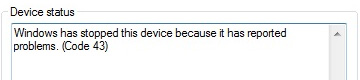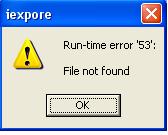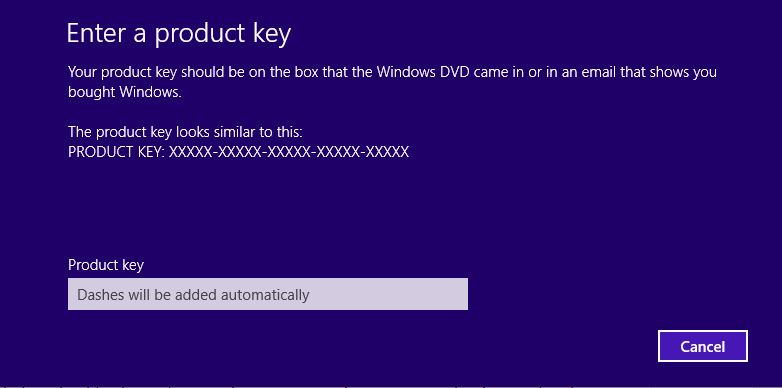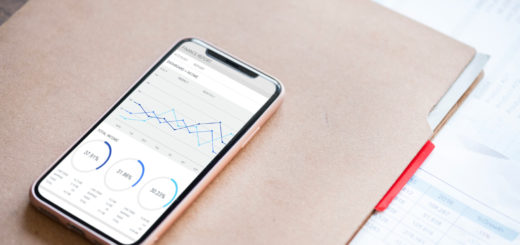How To Fix Windows 7 Error 43
Error 43 is an error which can appear on all Windows systems, but has largely a problem for Windows 7. The error is triggered when a device’s drivers encounter an issue and need to stop working. Considering the “drivers” of your PC are what enables it to run with the hardware of your computer, this problem will not only stop any hardware from running (causing error 43 to show), but also cause a series of other issues to show on your system. The 43 error can be caused by a variety of reasons, including: you have damaged drivers which are causing these error reports to flag up without substance; the actual hardware is faulty or needs to be reset or your registry is playing up and needs to be cleaned out.
What Causes Error Code 43?
The error will show as:
Windows has stopped this device because it has reported problems. (Code 43)
This error code shows us that the problem is caused by the hardware, or something detecting that the hardware is not acting as it should do.
Each piece of hardware on your PC has a driver associated with it that is installed when the hardware is new to Windows. The drivers of Windows are small software applications which allow your PC to interact with the various hardware components it has. Although drivers are good for allowing Windows computers to run smoothly, they are also prone to a lot of problems and are constantly responsible for errors. Error code 43 shows when a driver falsely reports a problem with the program, leading your computer to stop running smoothly at all.
How To Fix Error Code 43
Step 1 – Reinstall Any Damaged Drivers
Device drivers can become damaged over time, it is just the way the system works. New data is being added to the driver and this could cause conflict or overwrite a previous part of the file, causing the driver to become corrupt. It is recommended you reinstall the drivers first. To do this, you should:
- Click Start > Run > type “sysdm.cpl” and click OK.
- Open the “Hardware” tab on the System Properties box, then click Device Manager
- Double click Device Type
- Double click a device to open it’s properties (You should double click on the device reporting Error 43)
- Go to the Driver tab and click Uninstall to uninstall the driver
- NOTE: It is highly recommended that you use a registry cleaner to scan and remove any left behind information to ensure a complete removal of the driver.
- You should now reinstall the driver (Always get the latest one from the manufacturer)
- Select Scan for hardware changes command to launch the Add Hardware wizard and reinstall the driver.
This will install a fresh version of the driver on your system, which will not be corrupt and therefore not cause error 43 to appear.
Step 2 – Remove And Reconnect The Hardware
If restoring the driver did not work, it could be that the hardware needs to be physically reinstalled. This will make Windows think that a new piece of hardware has been places onto your PC, which should allow it to reinstall the various drivers / components that are inside.
This can be done by removing the hardware, starting your computer up, turning it off then reconnecting the hardware. This will remove any cache that the hardware was storing on the system and completely refresh the system. Windows will install a fresh driver and this should stop the error 43 from re occurring.
Step 3 – Clean Out The Registry
The ‘registry’ is also a big cause of the 43 error as it is a central database that Windows uses to store the information and settings your PC requires to run. Unfortunately, this database is continually causing a huge number of problems for your system, as it’s often saved in the wrong way. This makes your system unable to read the files it requires to run your software & drivers, which can lead to the error code 43 being shown. If you’ve tried the steps above, it’s recommended that you use a ‘registry cleaner’ to fix the various registry errors on your PC, which should fix the problem completely.