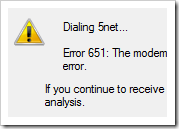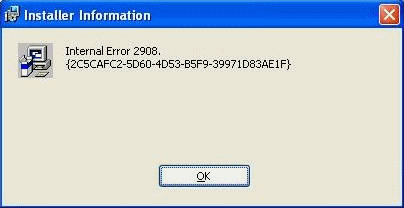How To Fix ntdll.dll Errors On Your PC
The ntdll.dll file is a file which contains the API (Application Programming Interface) of Windows NT based Microsoft operating systems (which include Windows XP, Windows Vista and Windows 7). The file itself contains “kernel” functions, which are critical for the smooth operation of Windows, making it a vital part of the Windows operating system. As this file is used continually on the typical Windows computer, there are many possible causes of this error – but the main issue that causes this error is down to problems with the hard drive of your system being damaged or faulty.
What Causes ntdll.dll Errors?
The errors you may receive are:
- STOP: C0000221 Unknown Hard Error \SystemRoot\System32\ntdll.dll
- STOP: C0000221 unknown hard error Path\File_name
- STOP: 0xC0000221 unknown hard error C:\Winnt\System32\Ntdll.dll (or another specific file or driver)
- STOP: 0xC0000221 STATUS_IMAGE_CHECKSUM_MISMATCHPath\File_name
These errors are caused by various issues with your hard drive. The problem is that Windows cannot read the desired files it requires to run, so much “stop” and show you an error in an attempt to resolve the issue. Unfortunately, the cause of this error is not able to be pin-pointed to a specific problem, making it vital that you’re able to repair the various issues that could be causing the errors to show.
How To Fix ntdll.dll Errors
Step 1 – Repair Damaged Drivers
It is always imperative to maintain updated drivers on your system, otherwise they could become outdated, or worse corrupt. Damaged drivers, which prevent your computer running properly, will actually be one of the main causes of the ntdll.dll error on your PC – making it vital you can upgrade, or repair, any potentially damaged driver files on your system.
You can repair drivers on your PC is to first look on the manufacturer’s website for the latest driver; failing that use the original CD/DVD that came with your software to install the drivers again. This will install fresh versions of the drivers over the originals, so that if they are corrupt they can now be corrected. It’s highly recommended that you try and obtain the latest versions of drivers where you can – as these will typically allow you to gain more reliable dll files on your system.
Step 2 – Check For Malfunctioning Hardware
Another big cause of the ntdll.dll error is if any hardware component on your PC is malfunctioning. It’s often the case that over time, many different hardware components inside your system will become damaged and unusable – leading your PC to behave in very strange ways. You need to ensure that all your hardware is functioning correctly if you’re to get rid of ntdll.dll errors for good.
To ensure the hardware of your PC is working correctly, you basically need to make sure all the cables in the rear of your system are secured properly, and that there are no strange noises coming from your system. Hardware issues generally take several months, or even years to develop – so if this problem is to blame, it’s likely going to have caused problems prior to the ntdll.dll error.
Step 3 – Clean Out The Registry
Registry cleaners are software tools designed to scan through your PC and fix any errors that are inside. One of the big causes of the ntdll.dll error is actually when the “registry” settings for this file become damaged or corrupted. For every DLL file on the Windows system, there is a series of settings & files which Windows uses to help it locate them when needed. Unfortunately, it’s often the case that many of these files will either become damaged or corrupted – leading your PC to be unable to load the files it requires to run. The final step to fix the ntdll.dll error is to fix the registry of your sytem with a registry cleaner, such as the tool below: