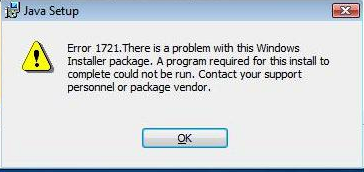How To Fix Installer Error 1721
The error 1721 code is related to Windows Installer. You will receive this when you attempt to install or uninstall a program, and is caused when Windows Installer is either corrupt, damaged or has some problem that prevents it from installing the program you want. If you receive this error you will not be able to install your program due to a miscellaneous problem with Windows Installer.
What Causes Runtime Error 1721?
The error will appear as:
Error 1721. There is a problem with this Windows Installer package. A program required for this install to complete could not be run. Contact your support personal or package vendor.
Unfortunately, there is no set reason why this error will arise. It could be that: you need to register and unregister Windows Installer; Windows Installer may contain corrupt / damaged files; a newer version of Windows Installer is needed or that the registry needs to be cleaned out with a registry cleaner. In order to resolve the error, you need to cover as many bases as possible, which can be done below:
How To Fix Runtime Error 1721
Step 1 – Unregister and Re-Register Installer
This step will essentially remove any identities to the installer present on the system and then re-register them. This acts almost like a reinstall of the Installer which may be causing the damage. To do this:
- Restart your PC and just after the BIOS message, press F8
- Now, there should be a list of options. Use the arrow keys to navigate to Safe Mode.
- Log in as an admin
- Click Start > Run > Type “cmd” and press enter.
- When the command prompt opens, type “msiexec u/unregister” and press enter.
- In the command prompt again, type “msiexec /register“
- Type exit to quit command prompt, or click the X in the top right.
- Click Start > Control Panel
- Click on “Add/Remove Programs“
- Locate the program you wish to uninstall and attempt to do so
From this you should be able to uninstall it. However, if it fails again due to the same error, it could well be that you have corrupt files in your Windows Installer that need flushing out.
Step 2 – Use Windows Installer Cleanup Utility
This program is designed to remove any damaged files that may be causing conflict on your system. This program can be used to deal with Windows Installer, as this may contain these corrupt files. The Cleanup Utility will repair the files in question which will improve the performance and can eradicate error 1721. You can find out more about this particular program here.
Step 3 – Install Windows Installer 4.5+
It is imperative that you are running the latest version of Windows Installer to prevent errors, such as the 1721 error, from surfacing. Software is always evolving and manufacturers are always looking at new ways to carry out processes. Microsoft has to adapt and so is continually updating it’s services, such as the Windows Installer service. This will allow your system to install the latest programs and remove any unwanted programs where the installation may have become corrupt. The latest Windows Installer can be found here.
Step 4 – Use A Registry Cleaner
A good possibility for the cause of the 1721 error is the way in which the ‘registry’ is being used by your PC. The registry is a central database which stores all the files, information and settings that Windows requires to run, and is used for (literally) every part of your system – from helping your PC recall your desktop wallpaper to allowing it to save your Internet bookmarks each time. Unfortunately, the registry is also a big cause of problems for Windows, and is often the main reason why Windows Installer will not be able to install various files on your PC – as it will be unable to access the registry for whatever reason. To ensure this is not an issue, it’s recommended that you use a registry cleaner program to fix the various errors that can be caused by the registry, such as the tool below: