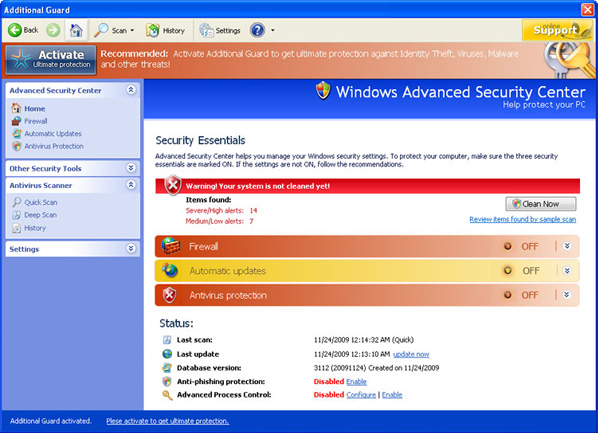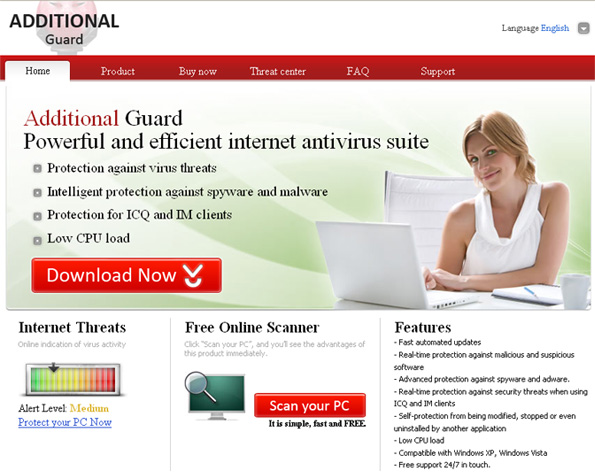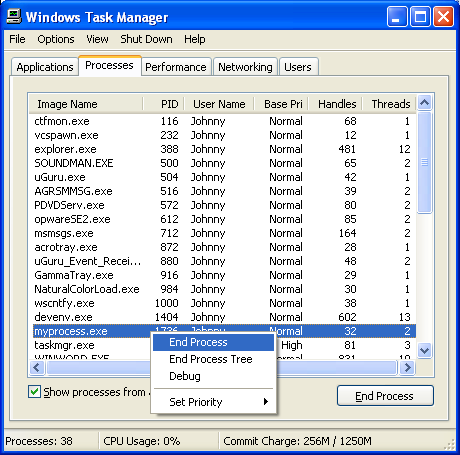Additional Guard Removal – How To Remove Additional Guard Forever
Additional Guard is a fake antivirus program which is becoming increasingly vigilant in 2010. It’s a relatively harmless software tool which installs itself on your PC and then pretends to perform a series of antivirus scans. These scans are completely false and the sole purpose of this program has been to get infected computer users to buy it.
You can see an image of the deceiving website that Additional Guard is unleashed from below. This website, and the whole “Additional Guard” operation has been designed as one giant scam, sucking 1,000’s of people into buying an antivirus tool that doesn’t actually work.
How To Remove Additional Guard
To remove Additional Guard, you need to do several things in order. Doing these correctly will allow you to quickly get rid of this pest forever, and since this infection does not have its own uninstall facility, it’s essential that you are able to get rid of it yourself. Here’s how:
STEP 1 – Kill Running Processes
- WI339.exe
- exec.exe
- FS.exe
- ppal.exe
You should open up the “Task Manager” by clicking CTRL + ALT + DEL and then click on the “Processes” tab. This will then display a list of running processes, where you should then be able to find the listed files above. Click on each one and then click on the “End Process” button to stop the program from running. You can see an example of how that works below:
STEP 2 – Remove Files & Directories
- c:\Documents and Settings\All Users\Application Data\117fc
- c:\Documents and Settings\All Users\Application Data\117fc\Quarantine Items
- c:\Documents and Settings\All Users\Application Data\117fc\WINAGSys
- c:\Documents and Settings\All Users\Application Data\WINAGSys
- %UserProfile%\Application Data\Additional Guard
These files & directories store the files that allow Additional Guard to function. This means that you just need to go into “My Computer”, find the above directories, select them with your mouse and press SHIFT + DELETE. This will permanently remove them from your PC, preventing the program from loading up ever again.
STEP 3 – Unregister DLLs
- mozcrt19.dll
- sqlite3.dll cid.
- dll ddv.dll
- energy.dll
You can see how to Unregister DLLs here
STEP 4 – Clean The Registry (Highly Recommended)
In order to prevent Additional Guard coming back on your PC, you need to remove all the registry entries it has entered. This important, because many people leave these intact and end up having the problem come back again. Registry entries store the settings and options for the program, and by using a registry cleaner, you can remove them all and get your computer fit and healthy again. This is highly recommended.