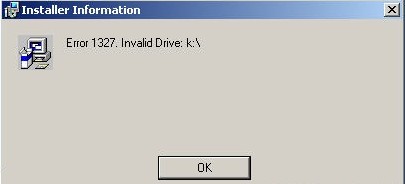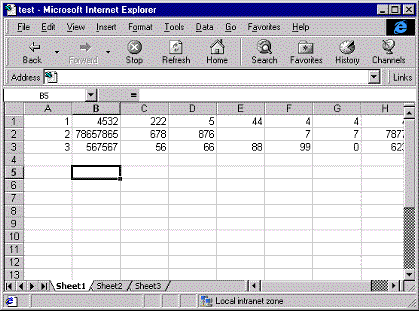Office Installation Error 1327 – How To Fix
The 1327 error shows when you attempt to run the setup for Microsoft Office. This error is warning the user that the setup program cannot access the hard drive that the user designated that Office be installed on. This can be due to the hard drive not having the correct drive letter or a faulty registry causing conflicts within the setup.
What Causes The 1327 Error?
The error will display itself as:
Error 1327. Invalid Drive: C:\
Installation ended prematurely because of an error.
This error will occur because the setup determines the location of various folders where the software should be installed via the registry. If the drive letters of the computer have been changed, by using the “Disk Administrator” tool, then the registry keys automatically become outdated and corrupt the installation. This forces the setup to end prematurely as it cannot access the folders it needs to function.
How To Fix The 1327 Error
Step 1 – Use The “Disk Administrator” Tool
Using this tool can enable you to restore the drive letters back to their original condition, i.e. where Windows is installed is C: etc. You can use this tool to do this by:
- Click Start > Programs > Administrative Tools > Disk Administrator
- Right click the drive letter you want to restore to its former value
- On the shortcut menu, click “Assign Drive Letter“
- Select the correct drive letter and click OK
This method restores the drive letters that may have changed after use by this program or the alteration of the drive letters. The registry keys are now linked back to the correct hard drive and the setup installation can continue, solving the 1327 error.
Step 2 – Clean Out The Registry
The ‘registry’ is a central database which stores vital settings and information for your system. It’s also, crucially, where Windows stores a lot of vital settings for the core of your system. One of the biggest problems that causes the 1327 error is the way in which many registry files become damaged, causing your computer to show errors. To fix this, it’s highly recommended that you use a “registry cleaner” to scan through your computer and repair the various damaged registry settings that could be causing a problem inside your system. You can download our recommended tool below: