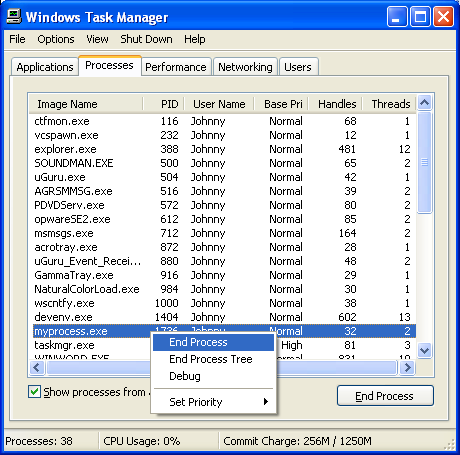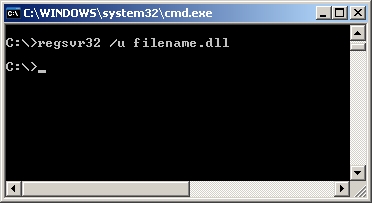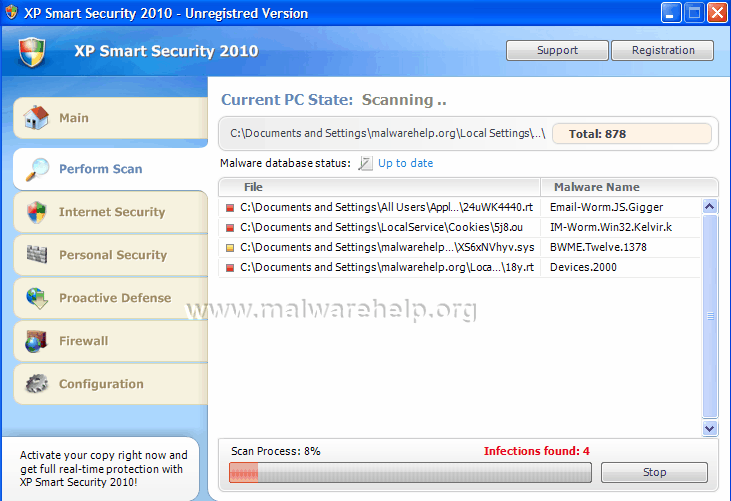Ghost Antivirus Removal – How To Remove Ghost Antivirus From Your PC
Ghost Antivirus is yet another rogue antivirus tool which is causing havoc in 2010. This has been produced by a well-known “rogue antivirus” company, who specialize in creating useless programs that do no work. Ghost AV has been created with the sole intention of “scaring” you into buying their software, by pretending to find a series of viruses inside your PC, when in reality, it doesn’t find anything.
How To Remove Ghost Antivirus Forever
To remove Ghost Antivirus, you need to do several things in order. Doing these correctly will allow you to quickly get rid of this pest forever, and since personal security does not have its own uninstall facility, you need to follow this simple method:
STEP 1 – Kill Processes
- onin.exe
- services.exe
- unins000.exe
- GhostAV.exe
You should open up the “Task Manager” by clicking CTRL + ALT + DEL and then click on the “Processes” tab. This will then display a list of running processes, where you should then be able to find the listed files above. Click on each one and then click on the “End Process” button to stop the program from running. You can see an example of how that works below:
STEP 2 – Remove Files & Directories
- c:\Program Files\Ghost Antivirus\
- c:\Documents and Settings\All Users\Desktop\Ghost Antivirus.lnk
- c:\Documents and Settings\All Users\Start Menu\Programs\Ghost Antivirus\
- %UserProfile%\Application Data\Ghost Antivirus\
- \onin.exe
These files & directories store the files that make Ghost Antivirus work. This means that you just need to go into “My Computer”, find the above directories, select them with your mouse and press SHIFT + DELETE. This will permanently remove them from your PC, preventing the program from loading up ever again.
STEP 3 – Unregister DLLs
- WMILib.dll
You can see how to Unregistry DLLs here
STEP 4 – Clean The Registry (Highly Recommended)
In order to prevent Ghost Antivirus coming back on your PC, you need to remove all the registry entries it has entered. This important, because many people leave these intact and end up having the problem come back again. Registry entries store the settings and options for the program, and by using a registry cleaner, you can remove them all and get your computer fit and healthy again. This is highly recommended.