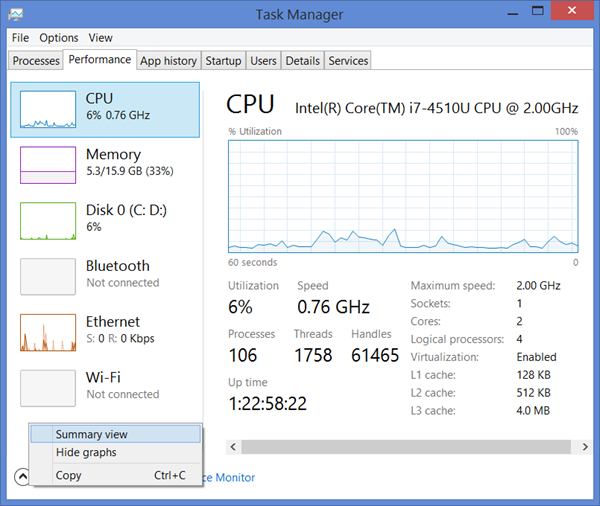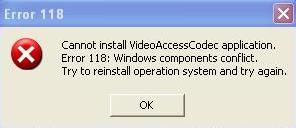How To Fix Windows XP Driver Error Codes 45-49
When you install new hardware, or with hardware that is already present, you may experience an error code in device manager ranging from error codes 45-49. Most of these error codes originate from the same problem and so have a collective solution. Each error code displays a unique message and these error messages can be found in device manager.
What Causes Errors 45-49?
To determine whether you are receiving any of these errors, you must access device manager by:
- Click Start > Run > type “sysdm.cpl” and press Enter
- Open “Hardware” tab and click “Device Manager“
- Double click device types to view particular devices associated with it and from here you can right click and view properties. This is where the error messages will be displayed.
There are going to be a number of error messages that you can receive that you will be able to use the solutions for. These will include:
Error Code 45
Currently, this hardware device is not connected to the computer. (Code 45)
This occurs when the device previously attached to the PC is no longer present
Error Code 46
Windows cannot gain access to this hardware device because the operating system is in the process of shutting down. (Code 46)
This can occur when you are shutting down Windows but you are attempting to use the device
Error Code 47
Windows cannot use this hardware device because it has been prepared for safe removal, but it has not been removed from the computer. (Code 47)
As the message explains, you have ejected the device from your PC or are in the process of doing so
Error Code 48
The software for this device has been blocked from starting because it is known to have problems with Windows. Contact the hardware vendor for a new driver. (Code 48)
If the device is not compatible with Windows, it may display this error
Error Code 49
Windows cannot start new hardware devices because the system hive is too large (exceeds the Registry Size Limit). (Code 49)
This is when the device drivers have too big a value in the registry for the use of the device to continue
All these errors can be solved by either removing unused devices in “Device Manager” or by cleaning out unwated registry files in the registry using a safe and reliable Registry Cleaner.
How To Fix Error Codes 45-49
Step 1 – Locate Unused Devices in “Device Manager” and Uninstall Them
If Windows does not have the required drivers for the operation of the hardware, then it cannot communicate properly with the device. This will cause a variety of error codes, including the ones from 45-49. To resolve this issue, you must remove unused devices using device manager:
- Click Start > Run > type “cmd” and press Enter
- In the command prompt, type:
- set devmgr_show_nonpresent_devices=1
cd\%SystemRoot%\System32
exit - Open Device Manager (you can find out how to do that at the top of this article)
This command will display all previous devices you have had installed on your PC. You can start removing devices that you are no longer going to use but still have drivers installed. This will reduce the system hive and should eradicate the errors.
Step 2 – Clean Out The Registry Of Your PC
– Download this registry cleaner
The ‘registry’ is a central database that Windows uses to store the information and settings your PC requires to run. Unfortunately, this database is continually causing a huge number of problems for your system, as it’s often saved in the wrong way. This makes your system unable to read the files it requires to run your software & drivers, which can lead to the 45 – 49 error codes being shown. If you’ve tried the steps above, it’s recommended that you use a ‘registry cleaner’ to fix the various registry errors on your PC, which should fix the problem completely.