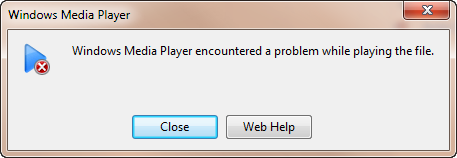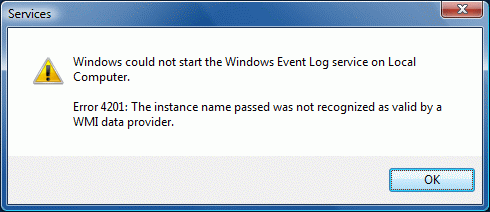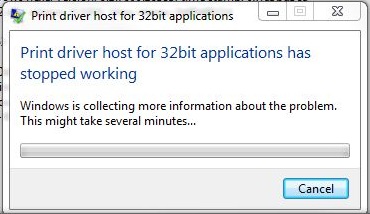How To Fix The 0x9F Error In Windows
The 0x9F error, which occurs in Windows XP, can appear when: the user boots up the system; the user resumes or suspends from Standby mode or resuming or suspending from hibernation mode. The error will also occur on Vista systems if you have a IEEE 1394 connection on your computer, such as an Apple Ipod. On Vista, it will occur when the system wakes up from “sleep” mode. Both can easily be resolved as they are minor issues.
What Causes The 0x9F Error?
In Windows XP, you may receive this error:
STOP 0x0000009F DRIVER_POWER_STATE_FAILURE
In Windows Vista, you may experience this error:
STOP 0x0000009F (parameter1, parameter2, parameter3, parameter4) DRIVER_POWER_STATE_FAILURE
What these warning are explaining is that the power transition requests, requests to use more or less power, are not handled correctly by the PC. The hardware will not be able to start, the software will detect this and then display this error message. It can be caused by not having the latest updates for Vista which specifically deal with this problem. It can also be caused by damaged hardware component if you are using a Windows Vista machine.
How To Fix The 0x9F Error
Step 1 – Update Vista
Microsoft have received many complaints about this particular error have have decided to release an update for the operating system. You can find that HERE (Update 929726). Please note if you are using Vista x64 machine, you will require a different update. You can find that one HERE. Installing the latest Vista service pack, which includes these two updates, will eliviate the problem.
Step 2 – Locate The Damaged Hardware Component On Your PC & Fix It
Sometimes, there may be damaged hardware that is preventing Windows XP from running correctly. It is best to locate any faulty hardware before you attempt to change any other settings. Follow these steps:
- Check the Windows Compatibility List for Windows XP to make sure all your current hardware meets Windows XP standards
- Use the Sigverif.exe tool. This tool finds any unsigned drivers on your system which may be causing the problem. To make use of this tool:
- Click Start > Run and type “Sigverif”. Click Ok
- Click “Advanced”
- Using the Search tab, select Look for other files that are not digitally signed.
- Type “C:\Windows\system32\drivers” in the “Look in this Folder” option. Click OK
- Click “Start”
- If there are any unsigned drivers, make sure you have disabled the hardware in device manager and uninstalling the problem software. You can also rename the problem driver in “Winnt\System32\Drivers” to stop this file causing any problems.
- Update any drivers on your system that may be out of date
- Update any software
- Remove any non essential hardware from your PC. You can then isolate the problem to a specific part of the system
Following these steps will locate any hardware that are either made corrupt by drivers or are just generally faulty. This solution is a platform to allow you to diagnose the problem and replenish your system.
Step 3 – Clean Out The Registry
– Download this registry cleaner
The ‘registry’ is a central database which all Windows computers use to help them read the various files & settings they need to run. Unfortunately, the registry is also one of the biggest causes of errors for Windows, as it’s continually being saved in the wrong way. This not only makes the registry database extremely unreliable, but stops Windows from processing the settings it requires from it to run. This is a huge issue which can be fixed by using a “registry cleaner”. To ensure the 0x9F error does not appear again, you should use a registry cleaner to fix any registry errors on your system. Our recommended tool is below: