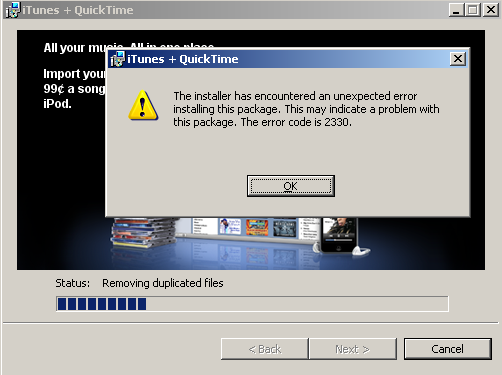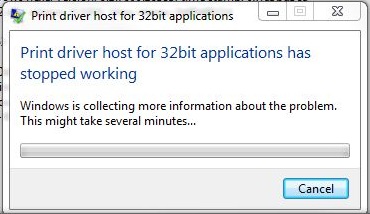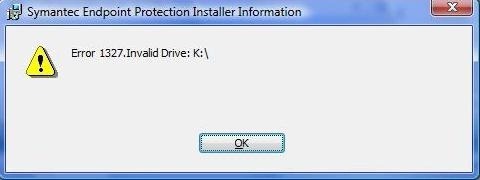How To Fix Ntoskrnl.exe
Ntoskrnl.exe is a vital Windows file which is used to start and load up the operating system. It is part of the “kernal” image family, widely used on Windows NT based operating systems, such as XP. It has other important uses also, such as hardware virtualization and process & memory management. If this file is corrupt or damaged in any way, the system will fail to boot. There are a few reasons why this could occur, such as a virus or a corrupt registry value. To counter this, you can follow the steps below.
What Causes NToskrnl.exe Errors?
The error may appear as:
Windows could not start because of a computer disk hardware configuration problem.
Could not read from the selected boot disk. Check boot path and disk hardware.
Please check the Windows documentation about hardware disk configuration and your hardware reference manuals for additional information
or
Windows NT could not start because the following file is missing or corrupt:
Winnt_root\System32\Ntoskrnl.exe
Please re-install a copy of the above file
These will prevent your PC from booting. The solutions discussed here are specifically designed for Windows XP. It is possible that after time the file becomes corrupt, in which case you can use the Windows XP installation disk to recover a fresh file to overwrite it with. However, it could also be that a virus has infected your system and now prevents it from loading. The solutions to these problems are below.
How To Fix NToskrnl.exe Errors
Step 1 – Install NToskrnl.exe from the Windows XP Installation CD
If you believe the file to be corrupt, follow these steps to recover a fresh instance of the NToskrnl.exe file:
- Insert the Windows XP installation CD into your CD ROM drive
- Restart your PC and listen for the first beep. Press F2 on your keyboard to boot from CD
- After you have done this the installation files will load. Wait until this has completed then press “R” to enter the recovery console
- In the recovery console, select the XP installation that is corrupt (Press 1 if you have only one operating system) and press enter
- Type the administrator password to log in and press enter
- At the recovery console command prompt, enter one of these relevant commands:
- expand <cd-drive>:\i386\ntoskrnl.ex_ <hd-drive>:\Windows\system32\ntoskrnl.exe (For Single CPU Systems)
- expand <cd-drive>:\i386\ntkrnlmp.ex_ <hd-drive>:\Windows\system32\ntoskrnl.exe (For multi CPU systems)
- If asked to overwrite the file, type Y and press enter
You can now type “exit” and press enter to close the command prompt. This method will install a fresh NToskrnl.exe from the Windows XP installation CD. It will overwrite the older file, if corrupt, or it will copy itself to the correct directory if it is not present there. The computer should now boot up correctly without a problem with the NToskrnl.exe file. If this is not the case, continue on to the next step
Step 2 – Clean Out Viruses
If you visit a lot of websites or engage in a large exchange of software, it may be that your system has become infected with a virus. These malicious programs delve in to your system and attempt to break it or to harber information, such as passwords. It is very important to protect against viruses so they do not conflict with vital system processes, such as NToskrnl.exe. It could be the case that a virus has corrupted your NToskrnl.exe file. They may corrupt it and this causes the error to be shown. It is best to safeguard against these by downloading antivirus software such as XoftSpy.
Step 3 – Repair The Registry
– Download this registry cleaner
One of the most common reasons why errors will occur with Ntoskrnl is because of the way this file is constantly being used by different applications. However, the reason why these programs use this file is because they are instructed to via the ‘registry’, which is a large database which stores all the software & settings that Windows requires to run. Unfortunately, the registry is constantly causing a large number of errors on your PC, and needs to be fixed by using a ‘registry cleaner’ application. You can use one of these programs to scan through your PC and repair the various errors that are inside, allowing your computer to run much faster and smoother. You can see our recommended registry cleaner below: