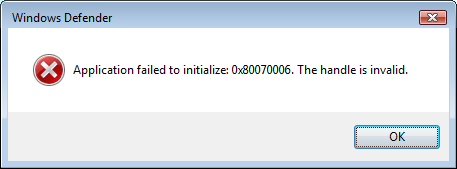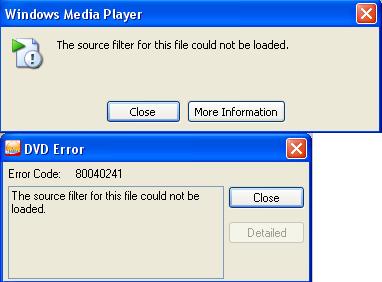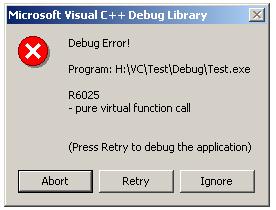Steps To Resolve Internal Error 2932
Internal Error 2932 occurs in the installation of Microsoft Office 2000 Service Release 1. There are certain perameters which, when true, can make this error appear, such as when the user is using Windows 2000, or Office 2000 is installed on an NTFS drive. The SR 1 is an important update which updates all the Office 2000 suite to the latest version. The problems that may cause this error to occur are either a corrupt installation file or a value in the registry causing a conflict. To resolve this error, please read on.
What Causes The 2932 Error?
The error may present itself as:
Internal Error 2932: Please contact product support for assistance.
This error may appear and it is very vague on how to tackle the problem. Error 2932 can occur when the following is true:
- You are using Microsoft Windows 2000.
- You are logged on as a power user.
- Windows 2000 is installed on an NTFS drive.
- You installed Office 2000 while you were logged on as a power user.
- You attempted to install the Office 2000 SR-1 Update.
A combination of these elements causes the SR1 update to crash and display internal error 2932. The error may appear serious but is usually only caused by slight defects, such as a corrupt installation file or a broken registry string. These can easily be resolved by following the simple steps below.
How To Fix Internal Error 2932
Step 1 – Download The Office 2000 SR1 Program From The Internet
If the install package you are attempting to install is corrupt or broken, it could display internet error 2932. Even if you do not suspect that it is, it is always best to attempt this step first to make sure that the file you are using is not erraneous. Make sure you download the software package directly from Microsoft to avoid any potential malware that may infect your PC. The direct link from the Microsoft website here. You should download the file to a known location on your harddisk and then install it, following the directions from the wizard. If this does not fix the problem, continue on to the next step.
Step 2 – Apply The “DisablePatch” Value In The Registry
If you are the administrator of the system and require users not to install any Windows installer patches, there is a value in the registry which, when enabled, prevents the user from installing any Windows installer patches. Instead of displaying the Internal Error 2932, an alternative error may be displayed such as:
Microsoft Office 2000 SR-1 Update did not complete successfully. For assistance, contact Microsoft Technical Support.
To activate this policy, you must:
- Click Start > Run
- Type “regedit” and press enter
- Find the following registry key: HKEY_LOCAL_MACHINE\Software\Policies\Microsoft\Windows\Installer.
- If the process is applied, then this statement is true: DisablePatch DWORD value = 1.
This policy is greater ease to the user than to have an internal error displayed. It allows the administrator to excute fuller controls on the installation of programs and updates. If this step does not work for you, then carry on to the next step.
Step 3 – Clean Out The Registry
– Download this registry cleaner
Registry cleaners can play a very important role in how well Windows operates, and can help stop error code 2932. The registry is basically a central database which stores vital settings and information for your system, allowing Windows to remember a huge number of details for your PC. Unfortunately, the registry is also prone to becoming corrupt, leaving your system running extremely slowly and unreliably. To fix this problem, you should use a ‘registry cleaner’ to scan through your registry and repair any of the damaged parts of it that are causing your computer to run extremely slowly or with errors. You can download our recommended cleaner below: