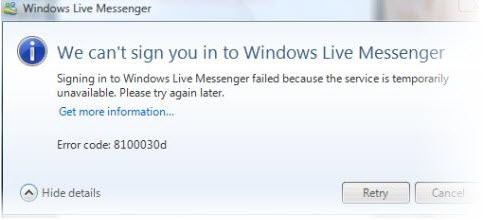8100030d Windows Live Messenger Error – Fix
The 8100030d error is associated with the Windows Live Messenger application (formerly known as MSN Messenger); this is a popular instant messenger program by Microsoft that is used by millions of people each day. It is similar to other tools such as G-Talk or Skype. It is an extremely useful tool for staying in touch with friends and family all across the world, yet it’s also known to suffer from a few problems that can cause users to have difficulty logging into it. One of the most common problems is error code 8100030d.
What Causes The 8100030d Error?
The 8100030d error is displayed as an error message that looks like this:
“Error Code: 8100030d Windows Live Messenger 2011 MSN 7”
It shows up on the screen once you connect to Live Messenger and try to sign into it. One possible cause of this error is a corrupted Contact Cache Store. Another possibility is there could be a problem with the Firewall software within your computer, which may be preventing the necessary connections Live Messenger needs. Lastly, the problem could be a result of damaged registry settings that are linked to the Live Messenger program.
How To Fix Error 8100030d
Step 1 – Load “RegEdit” & Change Keys
The simplest way of repairing the error is to go into the registry and manually fix the settings (or keys) that are broken. Because corruption in the Contact Cache Store is an issue with the computer’s registry, we need to alter the keys that have been damaged. You can do so by applying the following steps:
- Open the START menu
- Locate the SEARCH box and enter “regedit” in the search field
- Press ENTER to confirm
- The Registry Editor will open; in the Editor, proceed to this registry key: “HKEY_CURRENT_USER\Software\Microsoft\Windows live contacts\Database”
- Run Windows Live Messenger and log in.
- Go to the right side of the window and view the list of registry keys. Delete the following keys:
˗ “C:\Users\Your Windows logon name\Contacts\Your Messenger e-mail address”
˗ “C:\Users\Your Windows logon name\Contacts\Your Messenger e-mail address\shadow”
- Exit the Registry Editor
- Restart the computer to allow the modifications in the registry to take effect.
If it was a problem with the Contact Cache Store, then you should now be able to log in without any more problems.
Step 2 – Clean Out The Registry Of Windows
If the error still persists, then the problem must lie with the main settings of Windows Live Messenger. Therefore, you will need to clean out the whole of this database to be able to address the problem. The registry is where all the configuration settings for programs like Windows Live Messenger are kept, and if any one of the related settings gets damaged or corrupted, then you can expect to see errors with the program, such as error 8100030d. Because finding the damaged settings is much the same as looking for a needle in a haystack, it’s best to use a special kind of tool to repair the registry for you. Download a reliable registry cleaner to scan this important database and locate and repair any errors it finds.