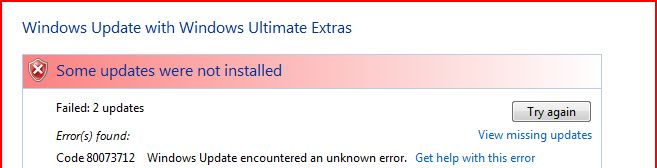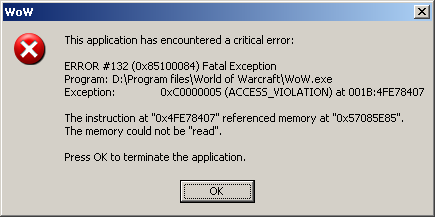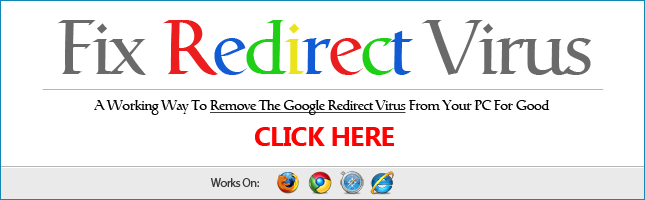80073712 Error Fix Tutorial
You would typically encounter error 80073712 on occasions that you attempt but fail to install Windows Vista updates onto your computer. This error is typically due to Windows’ component store being corrupted.
What Causes Error 80073712?
A corrupt Windows component store or damaged registry entries are some of the reasons why your computer will not be able to install Windows Vista updates onto your PC and why error 80073712 will surface on your system. This tutorial will teach you how you can repair this issue in your computer.
How To Fix Error 80073712
Step 1 – Use The “System Readiness Tool”
Resources in your PC such as registry data, in-memory data, and file data may develop errors or inconsistencies due to software issues or hardware failures. The System Readiness Tool is used to fix these inconsistencies or errors (such as 80073712) to restore normalcy in your computer. Before you run the tool, you need to get the latest updates first. To obtain a System Readiness Tool update, follow the steps below.
- Click on Start on your Windows Bar then choose Control Panel.
- Afterwards select Security.
- On Windows Update, select Check for Updates.
Once this tool gets completely downloaded in your PC, it will scan and repair inconsistencies in your system. On average, the scan/repair process will take 15 minutes to complete, depending on the computer. In cases where you would observe that the Windows Update progress bar is not being updated during the scan, do not cancel the update. This is normal behavior. Let the scan/repair process run until it finishes detecting and fixing all known inconsistencies in your system.
If the error still persists proceed to Step 2.
Step 2 – Run Windows Update Again
Another thing that you can do to fix this error is to run Windows Update, the steps of which are explained below.
- Open the Internet Explorer
- Next, choose Windows Update which you could find under the Tools option. Follow the instructions that will be shown on your screen.
- Allow installation of at least Critical Update and all other related updates for Internet Explorer.
- If necessary, also allow installation of other updates.
If this does not fix the error, go to Step 3.
Step 3 – Clean Out the Registry of Windows
The registry is an area in your PC that is constantly humming with activity. It essentially records all activities that occur inside your system. It stores valuable entries, configurations, values, files and settings that are important to the operation of your software and hardware. Unfortunately, it also serves as a repository for many useless data that accumulates overtime placing a heavy burden on your computer’s resources.
When your registry gets overloaded with entries, your PC will dramatically slow down, programs will not be loaded properly causing errors to surface. That is why it is important for you to clean your registry of unwanted data from time to time. However it is not recommended that you do this manually as there is a risk that important files might get deleted accidentally. For this purpose, it is recommended that you use an automated registry cleaner.