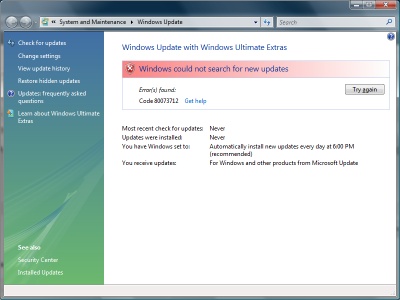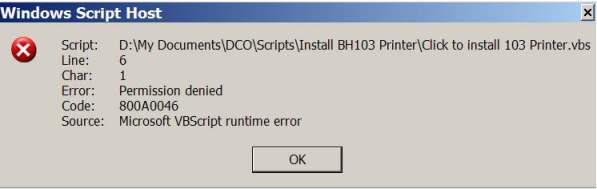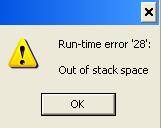80073712 Error Fix Tutorial
Windows 80073712 Error is an indication that there is something wrong with your computer update service and is fairly common with the Windows Vista system. This error typically appears when you try to update Windows Vista or install a service pack. The error is mainly caused when Windows is unable to properly read or load a certain file connected with the update process. You need to resolve issues surrounding the update service in order to have a successful Windows Update. This tutorial will enable you to fix the 80074712 error.
What Causes Error 80073712?
The primary cause of the 80073712 error is a corrupted Windows component store. It is very likely that there are file data, registry data and in-memory data that have developed some inconsistencies that were produced by software issues or even hardware failures. The problem can also be caused by some problems with settings in your computer. You need to resolve the error to fix the problem – which can be performed using the steps outlined below:
How To Fix The 80073712 Error
Step 1 – Use The “System Update Readiness Tool”
To correct the error, you need to use the “System Update Readiness Tool” which was created by Microsoft to resolve various data errors and inconsistencies that develop over a period of time as you keep on using your computer. The System Update Readiness Tools is available for download ta the Microsoft Download Center or use this link and save it to your hard drive. You must get the appropriate tool for your Windows version and install the tool after downloading it. The System Update Readiness Tool can correct settings that can be causing the issues and enables you to update your operating system at the same time.
Step 2 – Update Windows Again
To fix the error, you must make sure that your Windows is running with the latest security updates and hotfixes provided by Microsoft. You need to update Windows again by clicking on Start> All Programs> Windows Update, and follow the update wizard. You need to restart your PC when prompted for the updates to take effect. By updating your Windows, you are ensuring that the latest issues have been resolved.
Step 3 – Use A Registry Cleaner
The “registry” can be one of the main causes of the 80073712 errors on your PC and other major errors that makes your computer show lots of error notifications and run very slow. The registry is an important Windows component that serves as a central database for all file and program settings which Windows need to retrieve when loading files and programs. Due to the complexity of the registry, registry keys easily become damaged or corrupted due to the way in which Windows saves them in the wrong way.
To eliminate the annoying 80073712 errors, you need to clean out your registry by using a registry cleaner application that can carefully and effectively detect corrupted registry keys and repair them immediately. We highly recommend that you download this tool to make your computer error-free so that it can run fast again.