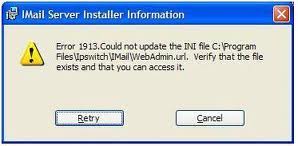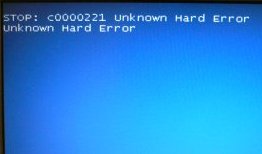1913 Error On Windows Fix
The 1913 error is most common during the Microsoft Office 2000 setup, which you will receive an error that looks like the one below. The error itself is caused by a series of problems with the .ini (initialization) files that Windows uses to load up the file. If you’re experiencing this error, it’s likely the case that your PC has some sort of errors with its files, or has problems with the settings of your computer.
“Error 1913. Could not update the ini file WIN.INI. Verify that the file exists and that you can access it.”
What Causes The 1913 Error
This particular error would be caused by either one of the following:
- Registry keys have been damaged
- Windows settings are corrupt
- Download files for Microsoft Office 2000 are damaged, corrupt or infected
- Registry settings have changed
How To Fix The 1913 Error
The way to resolve this error is to follow the steps outlined here:
- Log on as the Administrator and run Setup again.
- Change the attributes of the Win.ini file.
- If you are an administrator, set the Windows Installer Policy to AlwaysInstallElevated.
- Temporarily rename the Win.ini file and install Office.
- See the appropriate section below for detailed steps.
Step 1 –Change the Read-only Attribute for Win.ini
The first step is to turn on the read-only attribute for the win.ini file. This means that the file is able to be read – allowing your system to process the important settings & information that it will have inside, giving your system the ability to run much smoother again. You can do this by following these steps:
- Locate the Windows directory on your computer.
- In the Windows directory, locate the Win.ini file, and right-click the file. In the menu that appears, click Properties.
- In the Properties dialog box, in the Attributes section, make sure that the Read-onlycheck box is not selected. If the check box is selected, click the check box to clear it, and then click OK.
- Run Setup again.
Step 2 – Set The Windows Installer Policy
The next step is to ensure that your PC can process the Windows Installer policy in the correct way – allowing your system to read the files and information that are required to help it run. We’ve found that this can be done by following these steps:
- In Windows 2000, log on as an administrator.
- Click Start, click Run, and then type MMC. Click OK to start the Microsoft Management Console.
- Add the Group Policy snap-in.
- Click the plus sign (+) next to Local Computer Policy object to expand the view.
- Click the plus sign (+) next to Computer Configuration to expand the view.
- Expand Administrative Templates.
- Expand Windows Components, and then click Windows Installer so that the Windows Installer policy settings appear in the right pane.
- Double-click the Always Install with Elevated Privileges policy setting.
- Click Enabled, and then click to select the Check to force this setting on check box.
- Click OK to accept the new policy settings.
- Repeat steps 6-10 with the User Configuration folder to complete the policy configuration.
- Quit Microsoft Management Console and then restart the computer.
- Log on as the user, and install Office.
Step 3 –Rename Win.ini and Install Office
The next thing to do is to rename the win.ini file, and then install the Office application – ensuring that your PC is able to read all the files that it needs to run the setup again. You can follow these steps to achieve this:
- Locate the Windows directory on your computer.
- In the Windows directory, locate the Win.ini file, and right-click the file. On the menu that appears, click Rename.
- Type win.old and then press ENTER.
- Restart the computer.
- Install Office 2000.
- Repeat steps 1 and 2, and rename the file back to Win.ini.
- Restart the computer.
Step 4 – Clean Out The Registry
One of the big causes of 1913 errors is through the “registry” database of your computer. This is a large database which stores vital information & settings for your PC, and is used continually to help Windows to read the files, settings & options that it needs to run. Although the registry is one of the most important parts of every Windows system, it’s continually causing a large number of problems thanks to the way it will often become corrupted and unreadable. This is the cause behind many 1913 errors, and needs to be resolved by using a reliable “registry cleaner” application.
This step is best completed by downloading RegAce System Suite, and letting it clean out any of the problems that your system may have inside.