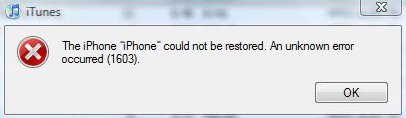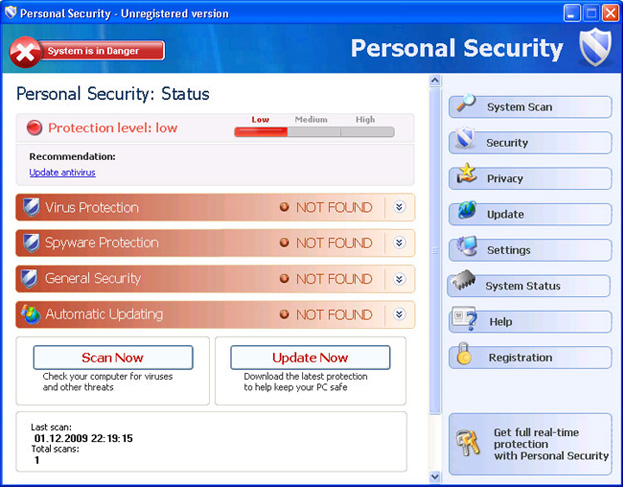1603 iTunes Error Fix – How To Fix Errors When Restoring iPod / iPhone
The 1603 error is often shown when you try and restore or update an iPod or iPhone on a Windows computer. The error is caused specifically by your version of iTunes either being damaged, corrupted or outdated – leading to it being unable to proceed with the operation you require. The 1603 error will typically show when you try and either update or restore your iPod or iPhone in iTunes, leading many people to be unable to use their device because of it. Fortunately, there’s a very simple way to fix this problem – by fixing the various problems which cause the error to show in the first place.
What Causes The 1603 iTunes Error?
This error will typically show when you try to either update your iPod / iPhone, or when you are trying to transfer some media to your device. The cause of the error is basically down to the installation of iTunes on your computer being unable to proceed with the commands that you want – leading it to just show you an error and stop working. Typical reasons why this error will specifically show include the likes of having corrupt /damaged registry settings on your PC, an outdated version of iTunes or a virus on your system. Here’s how to fix the error for good…
How To Fix The 1603 iTunes Error
Step 1 – Update iTunes
You should begin by updating the iTunes application to ensure that your system is able to cope with all the operations you have. In order to do this, you should open up iTunes and then click on this menu item:
- Help > Check for Updates
This will check the Apple servers for any updates, and will automatically update your software for you. This should stop most causes of the 1603 error, as it will basically upgrade all the different features & functions that are required for use on the system.
Step 2 – Remove & Reinstall iTunes & Apple Mobile Device Support
If you try updating iTunes and have no luck, then it’s recommended you reinstall the programs that deal with the devices completely. This will totally wipe out the files & settings which could be causing a problem, replacing them with fresh versions that likely won’t cause a problem. Here’s what you need to do:
- Click Start > Control Panel > Add/Remove Programs
- Locate “Apple iTunes” and “Apple mobile devices support”
- Remove both these entries
- Locate the directory where these were installed (ie. C:\Program Files\Apple\iTunes) and remove all traces of them from there
- Use a registry cleaner to remove any lingering registry values
- Download the latest version of iTunes and install it
Step 3 – Clean Out The Registry With A “Registry Cleaner”
The ‘registry’ is a very important part of the Windows operating system, and is frequently used to help your computer run as smoothly and effectively as possible. Unfortunately, the registry is also the cause of a lot of errors inside Windows, as it ‘s constantly being opened and read 100’s of times a day by all your software tools. This is a big problem, as it means that your computer gets confused about the files it requires to run, leading it to run slower and save many of its registry files in the wrong way. Not only does this make your PC extremely ineffective, but it also causes a lot of the errors that continually appear, such as the 1603 error. To ensure your PC does not cause these errors again, it’s recommended you use a ‘registry cleaner’ like the tool below: