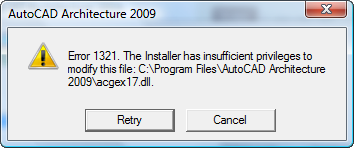1321 Error Fix – Complete Tutorial
1321 Error occurs when you are using either one of the CS4 or CS5 products from Adobe on the trial period. The error occurs when the installer has insufficient privileges. This means that it can only gain access to so many files before it’s access is denied because of its basic level of security. This is primarily caused due to damaged files and settings that have prevented your trial period from installing properly onto your system. The error you will usually experience is outlined below:
Error 1321: The Installer has insufficient privileges to modify this file C:\Windows\system32\Macromed\Flash\FlashPlayerTrust\AcrobatConnect.cfg.
What Causes The 1321 Error
- When you are trying to install the trial period on your computer, the files or settings may have been damaged.
- Files and settings in your computers registry have been damaged or corrupt
How To Fix The 1321 Error
Step 1 – Change Flash Settings
The first step to fix this problem is to change any of the settings that Adobe Flash may have, which will basically allow your PC to run much smoother and more reliably than before. Here’s how to do it:
- In Windows Explorer, navigate to C:\Windows\system32\Macromedia\Flash\.
- Right-click the FlashPlayerTrust folder and select Properties.
Important: If you are unable to see the FlashPlayerTrust folder, proceed to Show hidden files and folders, then continue with step 3. - In the FlashPlayerTrust Properties window, select the Security tab.
Important: If you do not see this option, proceed to Disable simple file sharing, then continue with step 4. - Select Administrators under Group Or User Names. If Allow is not selected for Full Control in the Permissions list, change the access control level to Allow Full Control.
- Select SYSTEM under Group Or User Names. If Allow is not selected for Full Control in the Permissions list, change the access control level to Allow Full Control.
- On the Security tab, click Advanced.
- Select Replace Permission Entries On All Child Objects With Entries Shown Here That Apply To Child Objects and click OK.
- If a Security dialog appears, click Yes to continue.
- Click OK to close the FlashPlayerTrust Properties dialog box.
- Install Adobe Creative Suite 4 or Point Product.
- If you disabled simple file sharing in step 3, proceed to Enable simple file sharing.
- If you enabled the option for showing hidden files and folders in step 2, proceed to Hide files and folders.
Step 2 – Clean Out The Registry
The registry is one of the most important parts of the Windows system, keeping a huge number of important settings for your system. It’s continually being used to help make your computer to run as smoothly as possible, allowing it to remember the likes of your most recent emails, desktop wallpaper and your passwords. Although the registry is one of the most important parts of your system, it’s continually causing a large number of problems for your computer; which can be best fixed by using a program called a “registry cleaner”. You can download one of these tools from the Internet, install it and let it clean out any the problems on your PC. We recommend using a program called RegAce System Suite 2.0 to fix the 1321 error.