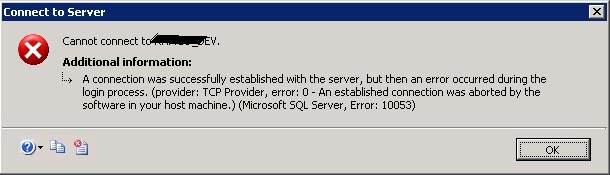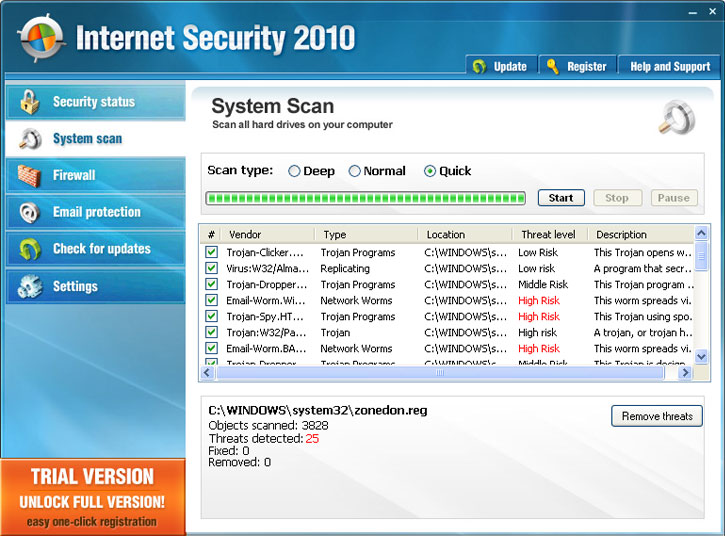10053 Error Fix Tutorial – Winsock 10053 Error Repair
Winsock 10053 Error is a network related problem that automatically aborts connection to the local network as a result of the remote host not acknowledging data even after retrying multiple times. The error notifications usually appear when a client is attempting to connect to the Internet using the network. This 1005 3error will prevent you from accessing the Internet and the local network. You need to repair this error to be able to gain access to the network. This tutorial will help you fix the WinSock 10053 error.
What Causes This Error?
The 10053 error is primarily caused by the way in which your system is unable to properly read or load files that are required by the WinSock application, which is a centralized process that enables your computer to gain access to other machines in the network or the Internet. The problem can also be caused by improper network settings, virus infections and errors inside the registry. You need to identify the source of the problem to be able to fix the error – which can be performed using the steps below:
How To Fix The 10053 Error On Your PC
Step 1 – Delete Your PC’s Proxy Server IP Addresses
To repair the error, you need to delete the IP address that corresponds to the PC’s Proxy server’s external adapter, and then disable the external adapter’s WINS support. Here’s how to do this:
- Click Start> Control Panel> Network> Bindings tab.
- Inside the Show Binding For box, click All Adapters, and expand all of the adapters.
- Click WINS Client (TCP/IP)> Disable.
- Reboot the server.
This process will unbind the WINS client (TCP/IP) interface.
Step 2 – Add The Client IP To Your System
After rebooting your server, you can then add the IP address of the client that is receiving the error message to the LAT table on the Proxy server. Here’s how you can do this:
- Start the Internet Service Manager tool.
- Right-click on the Web Proxy and click Properties.
- Click Local Address Table.
- Add the appropriate range that encompasses the IP address of the client.
- Click OK> OK.
Step 3 – Clean Out Any Viruses On Your PC
The error can also be caused by malicious software (malware) specifically a virus infection that negatively affects your system. You need to use a powerful “anti-malware” program like XOFTSPY to clean out hard-to-remove viruses. It is important that you will be able to use your computer without any malicious piece of software.
Step 4 – Clean Out The Registry Of Windows
The “registry” is a large central database that serves a very important purpose of storing all the settings and options for all files and programs needed by Windows to load or execute them properly. However, this Windows component keeps on accumulating errors just like the 10053 errors as you keep using your computer due to the way it uses and saves multiple registry keys causing them to become corrupted or damaged. To fix the problem, you need to repair the errors inside the registry by using a legitimate ‘registry cleaner’ application which can accurately detect broken registry entries after scanning your system and effectively repairs the errors.