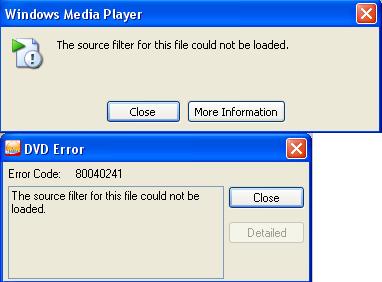0xC06D007E Error Repair Tutorial – How To Fix The 0xC06D007E Error
0xC06D007E Error is a problem that involves the Citrix Multi-monitor configuration settings and reference. The error notification typically appears on your screen when you try to use programs that access the Citrix Multi-monitor registry settings and are having problems reading the settings. The error messages usually appear after you have performed software updates that leave registry values for the old program. You need to resolve the error to do away with the annoying error messages. This tutorial will enable you to fix the 0xC06D007E errors in your PC easily.
What Causes The 0xC06D007E Error?
The Windows error with 0xC06D007E code is primarily caused by incorrect set of settings for the program that you are trying to use. Most of the time, a software update leads to the error message appearing on your screen. The problem can also be caused by serious problems inside the registry. You need to identify the source of the problem to be able to fix the error – which can be done using the steps outlined below:
How To Fix Error 0xC06D007E
Step 1 – Re-Install The Software Causing The Errors
The first thing that you need to do to fix the error is re-install the program that leads to the errors. Remove the program first before you can re-install the program which you can do by doing this:
Click Start> Run and type “appwiz.cpl” and then press “Enter.”
Select the program from the list and then click the “Remove” (for XP) or “Uninstall” (for Vista and Win7) button.
It is important that you restart your computer after completing the removal process. Once you are logged back in to Windows, ensure that all parts of the program have been completely removed by locating the directory in which it was installed and delete folders and files that you find. To re-install the program, insert the CD/DVD installer onto your optical drive or run the file installer from your hard drive.
Step 2 – Set Up Another “DWORD Setting” for The Broken Software
To be able to resolve issues with the troublesome software, you can manually provide another “DWORD” setting by entering the registry. Here’s how you can do this:
- Click Start> Run and type “regedit” in the box that appears, and then click OK or press ENTER.
- Inside the left pane of the registry, navigate to “HKEY_LOCAL_MACHINE\SOFTWARE\Citrix\CtxHook\
- AppInit_Dlls\Multiple Monitor Hook.”
- Right-click in the open space in the right pane and click New> Dword Value.
- For the name of the Dword value you have just added, put the executable name of the broken software. For example, if the program you are trying to fix is Dreamweaver, give the Dword value a “dreamweaver.exe” name.
- Enter a value of “0” for the Dword and close the registry.
- Restart your PC for the changes to take effect.
Step 3 – Clean Out The Registry
The “registry” is part of Windows that contains the settings and options for all files and programs. It is a vital Windows component that is needed for your system to run smoothly. However, it is also a big source of errors including the 0xC06D007E errors and other critical problems that can slow down your system and produce error notifications. The errors inside the registry are caused by damaged registry keys and must be repaired. You can clean out errors inside the registry by using a “registry cleaner” that can effectively scan your system and repair detected errors.
We highly recommend that you use this tool which works by efficiently removing 99% of system errors and stopping viruses from infecting your system enabling your computer to run fast again and without errors.